How to try Windows 11 native RAR support
The update is coming real soon
- For years, Windows users rely on third-party apps to open a RAR file.
- Thanks to this new update, Windows 11 is seeing native RAR support soon.
- Here's how it will work.
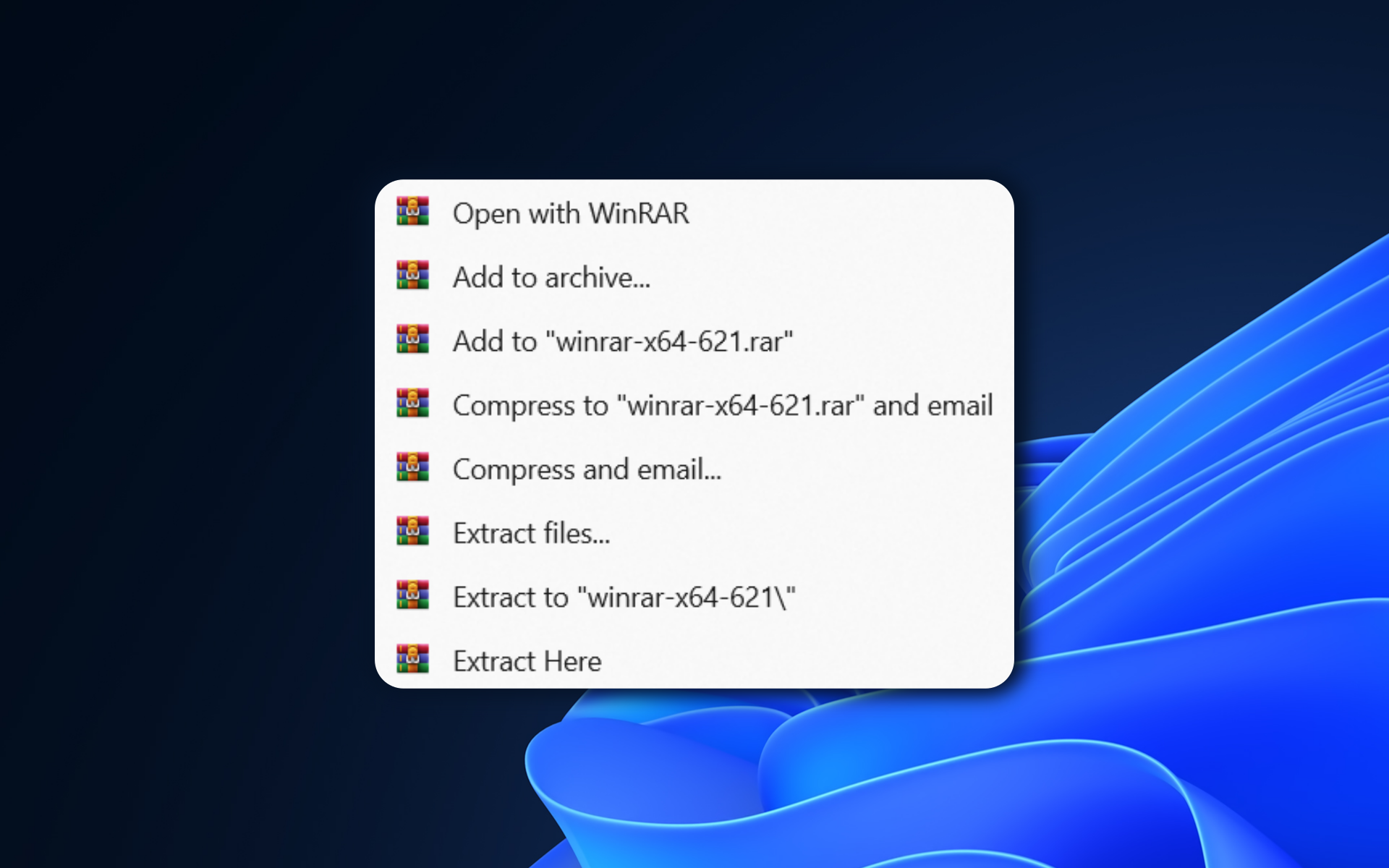
Here’s some good news: native support for additional archive formats has been introduced. With the integration of the open-source project libarchive, Windows 11 will start supporting a wider range of formats, including tar, 7-zip, rar, gz, and many others.
Speaking in a blog post while also announcing Copilot for Windows 11, Microsoft’s Panos Panay said that by embracing open-source projects like libarchive, Microsoft demonstrates its commitment to providing a comprehensive and user-friendly experience for Windows users.
It’s been a long time coming. After 30 years since the archive file format was launched to the world for the first time, we’re finally seeing the time when we could extract a RAR file on Windows 11 without any third-party tool like WinRAR.
This recent development may also mean that other formats like TAR and bzip2 may be supported in the future.
Will WinRAR become a thing of the past once this update is rolled out?
That’s the question. We’re not sure yet – but one thing we know is that WinRAR can still be useful as it supports multithreaded CPU compression and decompression, and handle files of practically unlimited size.
The bad news is, Microsoft hasn’t exactly provided the release date for this feature, or the insider build number that will carry this support. We’ll keep you updated but until then, make sure to have the latest Windows update and follow these steps to do so.
How to try Windows 11 native RAR support
1. Go to Settings.
2. Click on Windows Update.
3. Make sure it says You’re up to date. If not, click on Download to get the latest update.
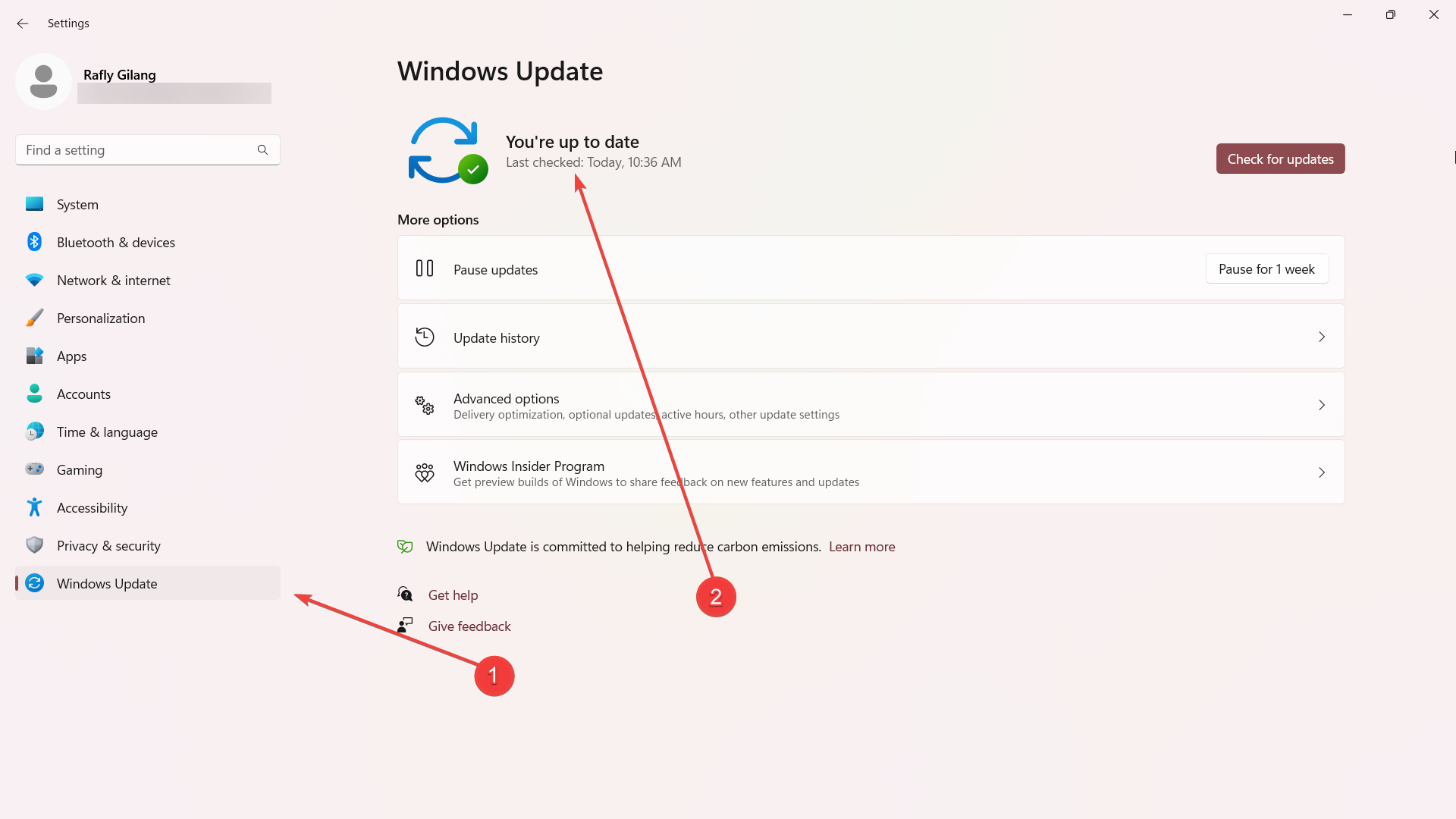
Plenty of reasons why Windows had no native support for RAR files, but one of the main factors was related to licensing issues and the proprietary nature of the RAR format. RAR is a proprietary archive format developed by WinRAR, and its use required licensing agreements to include support for it in operating systems or software.
What do you think about the native RAR support on Windows 11? Let us know in the comments!