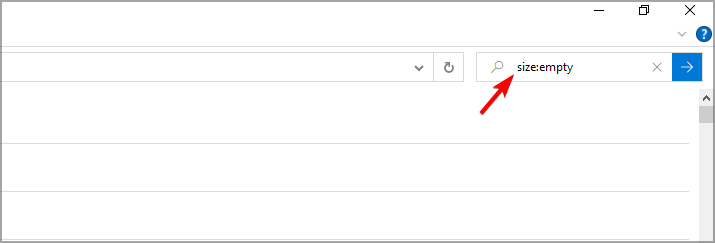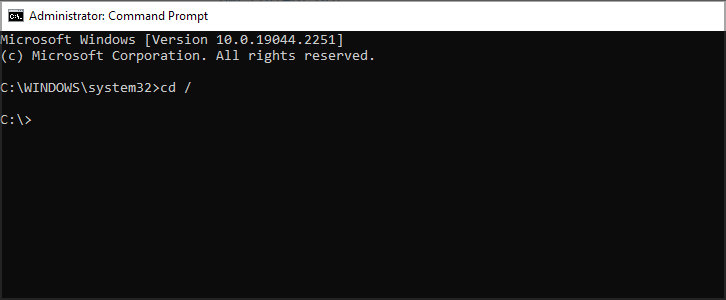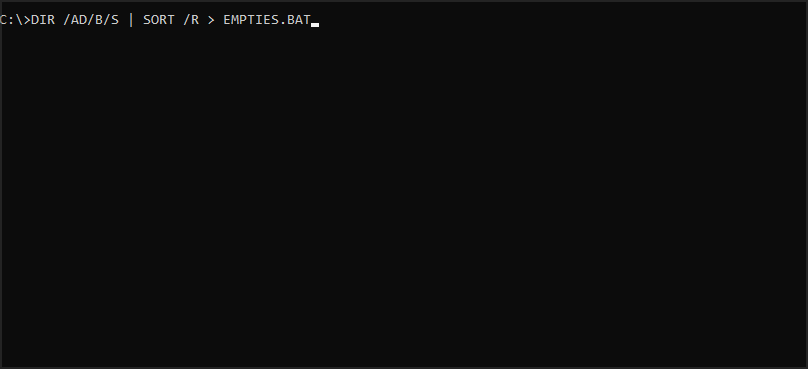How to Find & Delete Empty Folders on Your PC [3 Ways]
Removing empty folders manually is simpler than you think
- If you want to delete empty folders, you can do that by manually searching for them.
- Alternatively, you can use Command Prompt to delete them or specialized software.
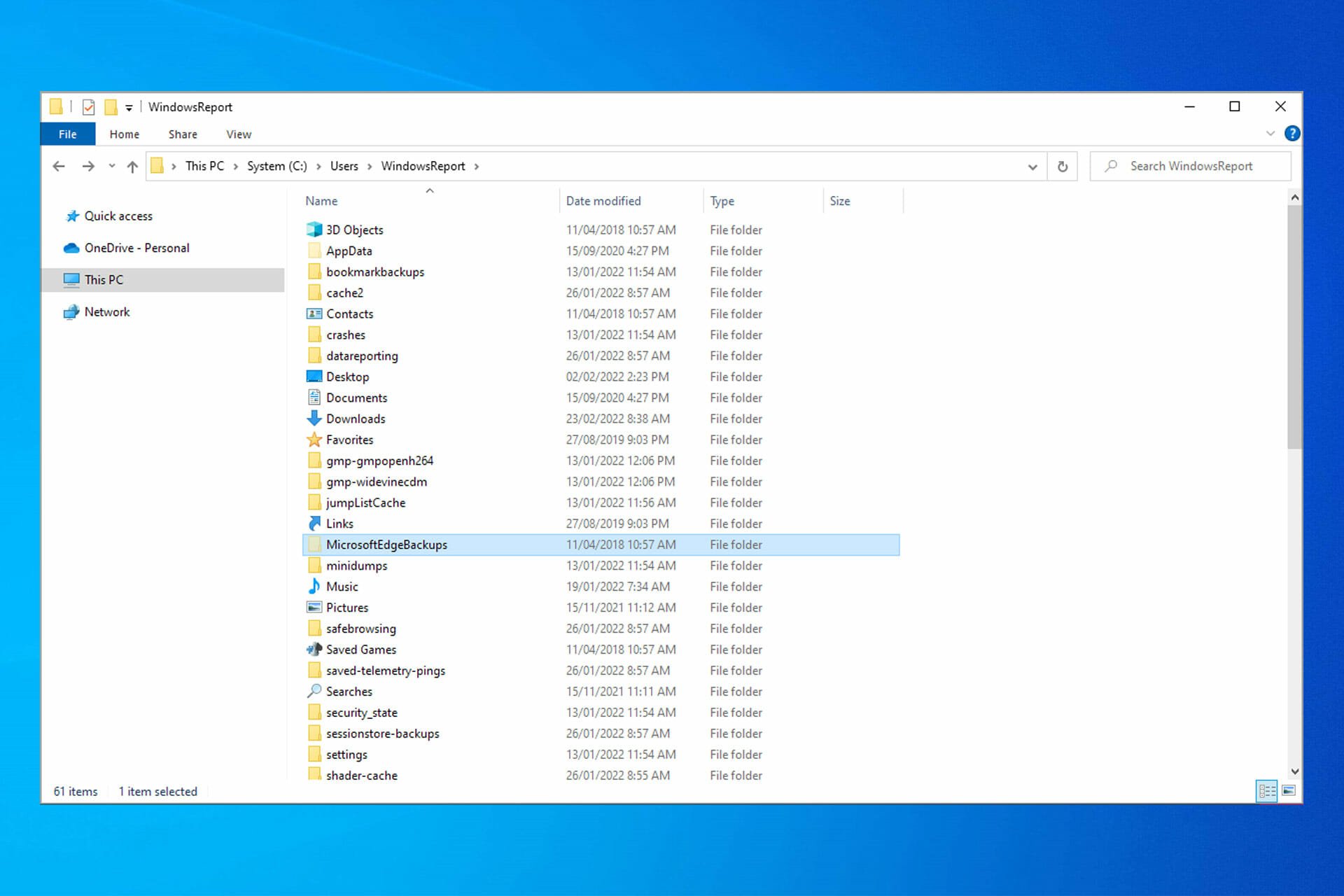
Unnecessary directories can clutter your hard drive, and this is why many users want to delete empty folders on their PC.
This isn’t always easy, especially if you can’t delete folders on your PC. But if you’re still determined to remove these folders, this guide will show you how to do it.
Can I delete all empty folders on my computer?
While it’s possible, you shouldn’t remove all empty folders due to the following reasons:
- System issues – Even if a folder is empty, it might have its purpose. So if you notice a You need Administrator permission to delete folder message, you’re probably working with a system directory, and you should leave it be.
- Software issues – Just like with system directories, the software creates empty folders that it uses when needed. If you remove them, certain applications won’t start or work properly.
How can I delete empty folders?
Before you try anything else, it’s crucial that you check the following:
- Permissions – Simply put, you won’t be able to delete a folder if you’re not its owner or if you don’t have the necessary permissions. So take ownership of the folder or ask the administrator to give you full access.
1. Search for empty folders
- Open This PC.
- Click on the Search bar and enter size:empty.
- After the search ends, it will display all files and folders that do not take up any memory space.
- Select the ones you want to delete, right-click on one of them, and click on Delete.
This first method does not require any software to be installed but is based on a search based on size.
2. Clear Registry entries using a specialized tool
Registry cleaners can help you delete redundant items from your computer’s registry, including empty folders.
So, if you haven’t installed a registry cleaner on your machine, we strongly recommend you use it on your Windows 10 PC.
Restoro does a complete scan of your PC’s issues and provides a thorough system diagnosis within a few moments and fixes malfunctioning grouped and/or individual registry files that affect the performance of your device and restores compromised registry values to their default settings.
In case the registry keys have been damaged severely, you can allow Restoro to replace them with new and healthy ones from its online repository.
This software brings your Windows Registry to an optimized state, helping your device function properly, without any errors.
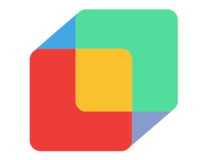
Restoro
Bring your system to an optimized state and use Restoro.3. Use Command Prompt
- Open search and look for command prompt. Select Run as administrator.
- Type the following command and press Enter:
cd / - In the Command Prompt, type the following command and press Enter:
DIR /AD/B/S | SORT /R > EMPTIES.BAT - Open the file with Word or any other editor. Word has a Find and Replace feature.
- Search the structure ^p and replace it with ^pRD.
- Save the EMPTIES.BAT file and exit from your editor.
- Run the file and try to delete all the folders on that list, but it will fail for the folders with content.
This method is a little more challenging to implement, but if you follow these steps thoroughly, you can do it.
If you are facing other issues, like being unable to rename folders on Windows, check our detailed guide to fix it quickly.
Please comment in the section below for more questions and suggestions.
Still having issues? Fix them with this tool:
SPONSORED
If the advices above haven't solved your issue, your PC may experience deeper Windows problems. We recommend downloading this PC Repair tool (rated Great on TrustPilot.com) to easily address them. After installation, simply click the Start Scan button and then press on Repair All.