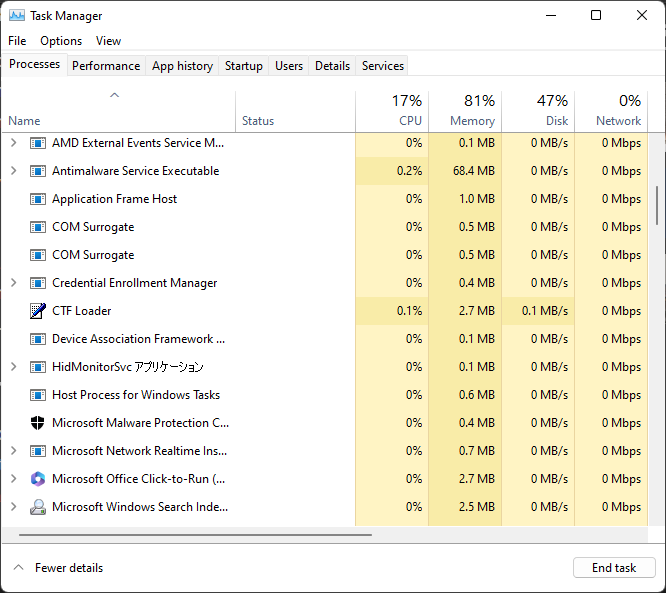How Many Versions of Windows 11 Are There? [Comparison]
The latest version is not always the best version
- The version your Windows 11 device is currently on reflects Microsoft's build updates which are released yearly, unlike regular monthly updates.
- Currently, version 22H2 is the latest and improved version from the initial 21H2 that launched with the release of Windows 11.
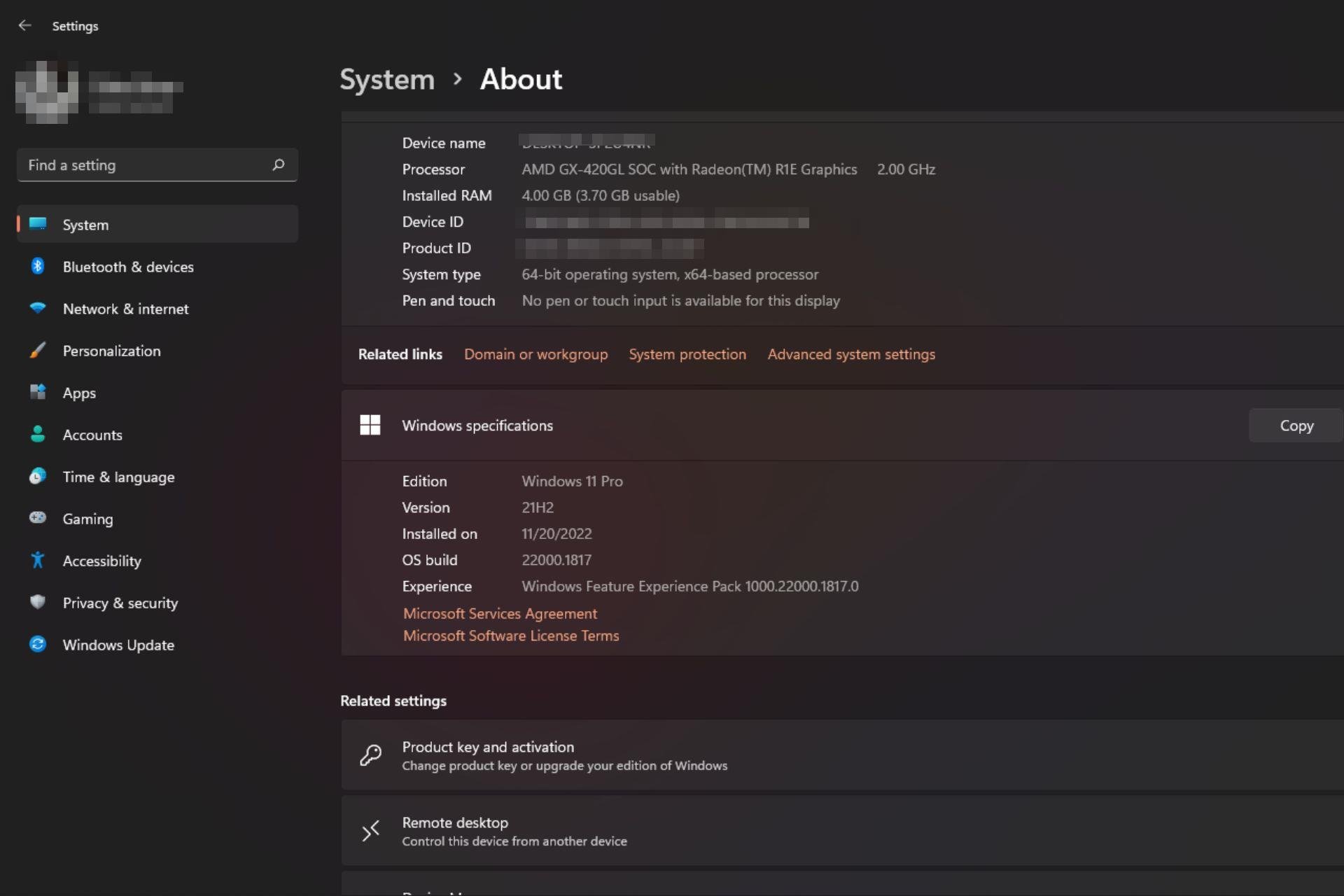
If you’re new to the Windows 11 OS, you are probably not familiar with the Windows versions available. Microsoft regularly releases major updates in the form of versions.
For instance, now that Windows 11 is about to hit two years in the market, version 22H2 has been released, the first build since its release of the OS. Get to know about these versions and what they entail here.
What is the highest version of Windows 11?
First, before we get into the best version of Windows 11, it is important to point out a common mistake that most users make. It is easy to use the terms edition and version interchangeably to refer to the same thing.
However, these two terms mean something different. A version is a specific build of a product that receives regular updates and bug fixes to improve stability and performance over time.
There are various ways to check your current Windows 11 version, and we list all of them in our detailed article.
Historically, there were two major versions per year, but this is the first major update since Windows 11 came out. The latest and highest Windows 11 version is the 22H2, also known as Sun Valley 2.
On the other hand, Windows editions are the major release of Windows and are what you will find in retail boxes. When you check your OS specifications, you’ll find it is named either Windows Home or Windows Pro. These are editions.
Currently, there are 7 editions, namely:
- Windows 11 Home
- Windows 11 Pro
- Windows 11 Pro Education
- Windows 11 Pro for Workstations
- Windows 11 Enterprise
- Windows 11 Education
- Windows 11 Mixed Reality
The main difference between Windows 11 editions is the number of PCs they can be installed on and whether they are aimed at consumers or professionals.
For instance, Windows 11 Home is a consumer-oriented operating system with some features removed to make it easier for new users to get started.
Windows 11 Pro is an enterprise-oriented operating system with all the features of Windows 11 Home and additional features for professional users.
What is the Windows 11 21H2 build version?
The initial Windows 11 build update was released in October 2021, and it is called Windows 11 21H2 build version. It’s the first build of Windows 11 since its release in and it brings a mix of improvements and new features to the operating system.
Most users are still on this build, as the latest 22H2 build is still fairly new. Microsoft is usually slow in making these updates publicly available as they want to ensure they are stable enough.
If you’re yet to receive this update, you can check through Windows update to get the latest version of Windows 11.
All features from the 21H2 version will be included in the 22H2 version alongside any other new feature improvements.
What is the difference between 21H2 and 22H2?
1. Security
The main difference between 21H2 and 22H2 is that the latter has more security features. Windows 11 has already been feted as the most secure OS yet, so it’s no surprise that this department will continue to flourish.
Any additional security is simply an enhancement of what was already there. Now in 22H2, you don’t have to worry about phishing as the Microsoft Defender SmartScreen has received a boost to protect your passwords and school work.
Expert tip:
SPONSORED
Some PC issues are hard to tackle, especially when it comes to corrupted repositories or missing Windows files. If you are having troubles fixing an error, your system may be partially broken.
We recommend installing Restoro, a tool that will scan your machine and identify what the fault is.
Click here to download and start repairing.
The Smart app control will also be a breath of fresh air, especially regarding unwanted apps and ads.
2. User interface
In the previous 21H2 version, opening the Task Manager would not match the system-wide theme. For instance, the dark mode theme would not reflect when you open the Task Manager.
Now, not only has the user interface received a facelift, but now the window will match the system-wide theme.
In addition, it is more efficient as you can now limit the usage of a single process. Unlike the previous version, you had to end superfluous tasks if you noticed high CPU usage.
3. Accessibility
The Windows accessibility features are designed to make using Windows easier for people with disabilities.
The accessibility features in Windows 11 include:
- Narrator – You can use your computer without a mouse or keyboard. The narrator provides spoken feedback, including text and alerts.
- Magnifier – You can zoom in on the content you see on your screen to help you work more effectively and easily. Magnifier also includes a high-contrast setting that makes it easier to read text.
- On-Screen Keyboard – You can use the On-Screen Keyboard to enter text without a physical keyboard.
All these have been present in 21H2, but now, in 22H2, Microsoft has added system-wide live captions and more natural voices. Sometimes, it can be hard to understand the narrator, so a more inclusive voice is a much-welcomed addition.
4. High-Efficiency Video Coding (HEVC) support
With version 21H2, to play HEVC videos, you had to get third-party software or install the HEVC extensions. This won’t be an issue in the 22H2 version, as support has now been included.
If you edit videos regularly or enjoy high-quality videos, you’ll appreciate this feature even more. Again, this all depends on the hardware capabilities of your Windows 11 device.
Which version of Windows 11 will I get?
As usual, any new feature updates in Windows 11 require that your device be eligible. By now, you must be aware of the stringent system requirements for Windows 11, and the same applies to whichever version you are on.
Therefore, any device not meeting these prerequisites may miss out on this version.
If you’re still on the 21H2 version, you may have either stopped your updates permanently or paused them. You’ll have to perform a manual check to upgrade to the 22H2 version.
Consequently, because this is a fairly new version, it is bound to have some bugs, so you may want to hold off on the upgrade until you are sure it is stable.
However, don’t hold off for too long because the version is nearing its end-of-service date, which is listed as October 2023. When the time comes, Microsoft will no longer send security updates to that version.
If the update is not what you expected, you can always uninstall recent Windows updates or create a restore point so that in case anything goes wrong, you can revert to an earlier time when your PC was functioning well.
Hopefully, this article has helped you differentiate between the two main versions available now for Windows 11.
Feel free to let us know of any additional thoughts you may have on this topic.
Still having issues? Fix them with this tool:
SPONSORED
If the advices above haven't solved your issue, your PC may experience deeper Windows problems. We recommend downloading this PC Repair tool (rated Great on TrustPilot.com) to easily address them. After installation, simply click the Start Scan button and then press on Repair All.