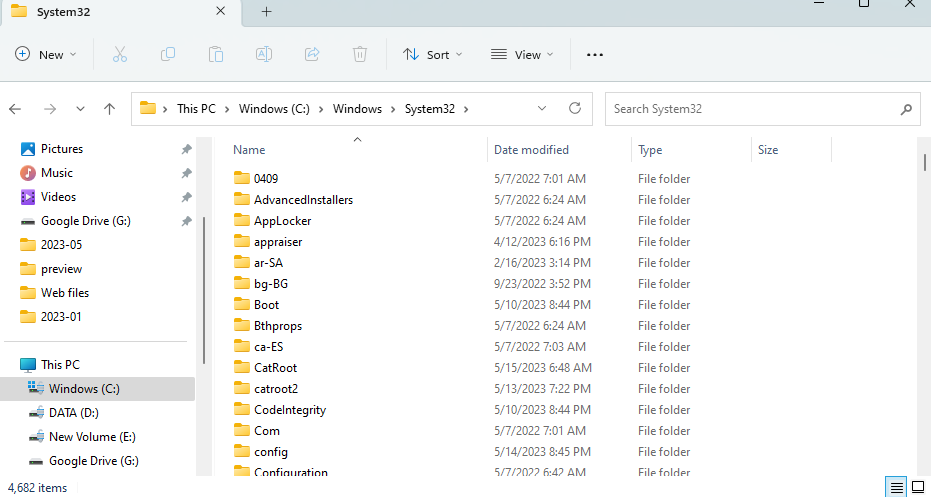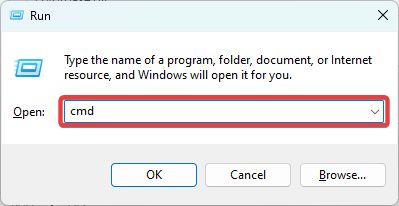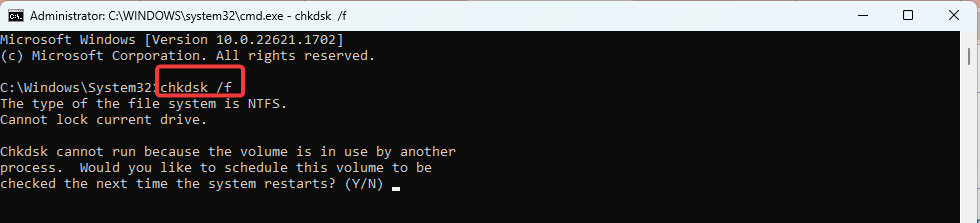Cryptbase.dll Missing: How to Fix or Download It Again
For most readers, using automatic DLL repair tools is very efficient
- The cryptbase.dll is an integral part of the Windows OS that provides cryptographic services.
- It may trigger a missing error if it is deleted, corrupted, or if there are software conflicts on the computer.
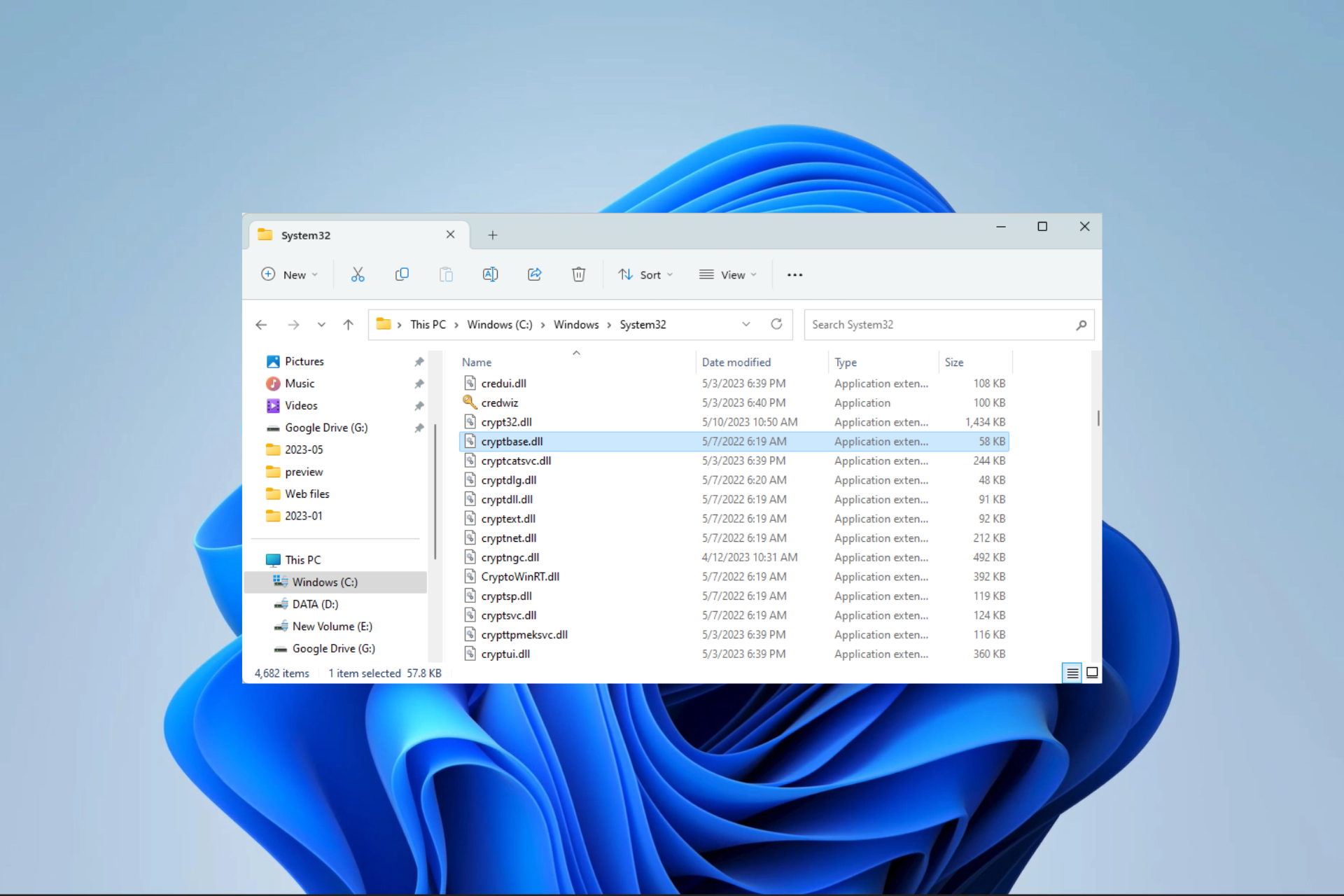
Dynamic Link Libraries (DLLs) have the important function of assisting in reading and executing specific functions. When some of these DLL files go missing, like the cryptbase.dll, you will expect the computer to throw some errors.
This guide takes you through the best fixes for the missing cryptbase.dll and the easiest way to download it on your computer.
Why is cryptbase.dll missing?
Here are a few reasons why the DLL may be missing:
- Corruption or deletion – It is possible that the cryptbase.dll file was unintentionally removed or damaged by a user, a software installation, or a malware infection.
- System errors – Loss or corruption of DLL files may occur due to system errors, such as disk corruption or a malfunctioning hard drive. If the cryptbase.dll file is located in a damaged sector of the hard drive, it may not be found and appear as missing.
- Software conflict – Sometimes, the cryptbase.dll file may get replaced or deleted altogether by certain software installations or updates.
- Malware infection – DLL files, such as cryptbase.dll, are crucial parts of the operating system and can be vulnerable to attacks by malware or viruses. We recommend using a robust antivirus.
How do I fix a missing cryptbase.dll?
Before you proceed with any elaborate solutions, you should try these workarounds:
- Run a virus scan – Since malware is known to delete or alter important system files, a scan may remove the virus and restore the DLL.
- Uninstall recent apps – Removing an application that may cause conflicts may also be an efficient way to avoid further troubleshooting.
Now you may proceed to further troubleshooting if the workarounds are not effective.
1. Manually download and replace the DLL
The easiest solution for the missing cryptbase.dll is to replace the missing file in the dedicated folder. You could get it from another PC or download it from a trusted source. Ensure that the downloaded file is placed in the path below:
Alternatively, you could paste the file into the app’s dedicated directory. It’s important to remember that when a DLL needs to be loaded, it will be searched for in the program’s directory first. The System32 folder will be checked next if it’s not found there.
Also, a solution can be achieved using specialized DLL repair software, which automatically fixes the issue with 100% accuracy.
2. Use a file repair utility
- Press Windows + R to open the Run dialog.
- Type cmd and hit Ctrl + Shift + Enter.
- Type the script below and hit Enter:
sfc /scannow - This process may take a while to execute, but once it is completed, restart your computer and verify if the cryptbase.dll error is resolved.
3. Repair bad drive sectors
- Press Windows + R to open the Run dialog.
- Type cmd and hit Ctrl + Shift + Enter.
- Type the script below and hit Enter:
chkdsk /f - If prompted, hit Y and restart your computer so that the disk check and repair may start.
While using the automatic DLL fix tool may be the most convenient solution, any of the fixes in this guide should work seamlessly.
If you still have DLL errors, you may try any of the best DLL repair tools.
Lastly, if you have succeeded in using these solutions, please let us know what worked in the comments section below.
Still experiencing issues?
SPONSORED
If the above suggestions have not solved your problem, your computer may experience more severe Windows troubles. We suggest choosing an all-in-one solution like Fortect to fix problems efficiently. After installation, just click the View&Fix button and then press Start Repair.