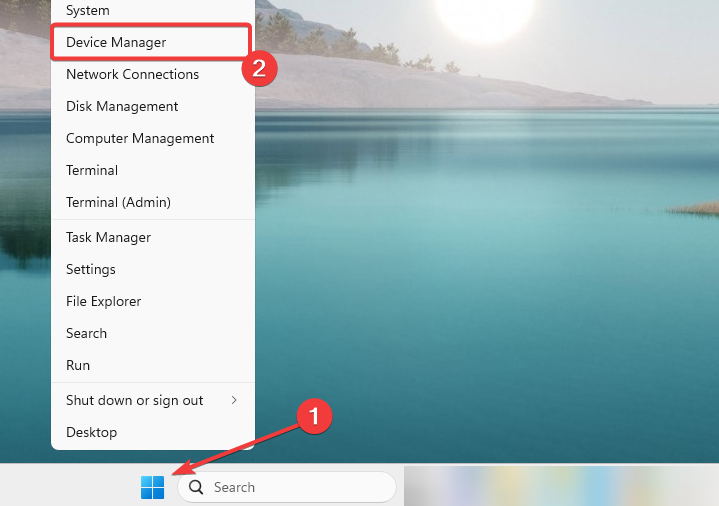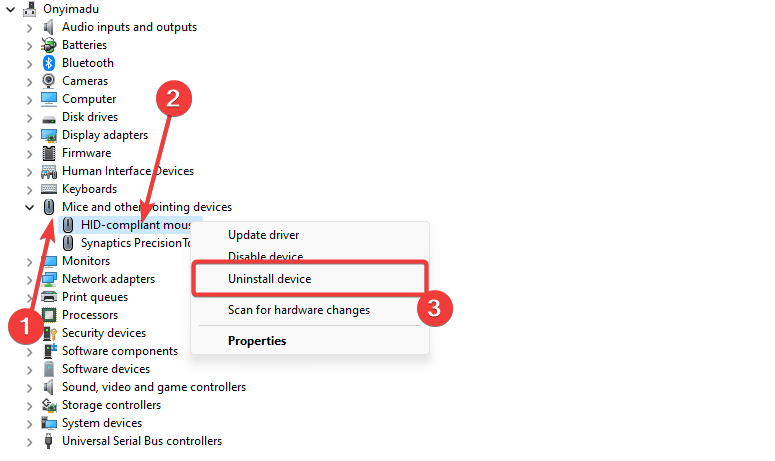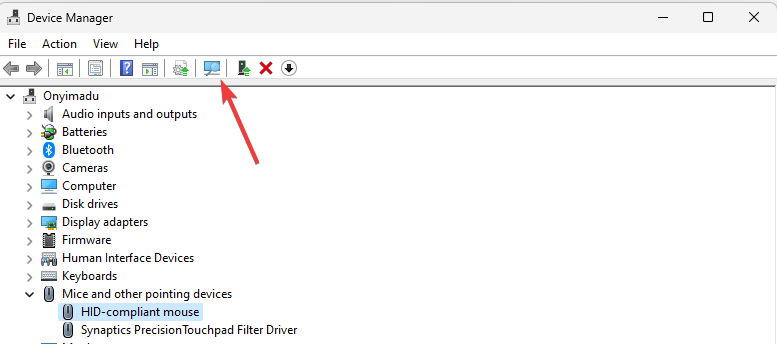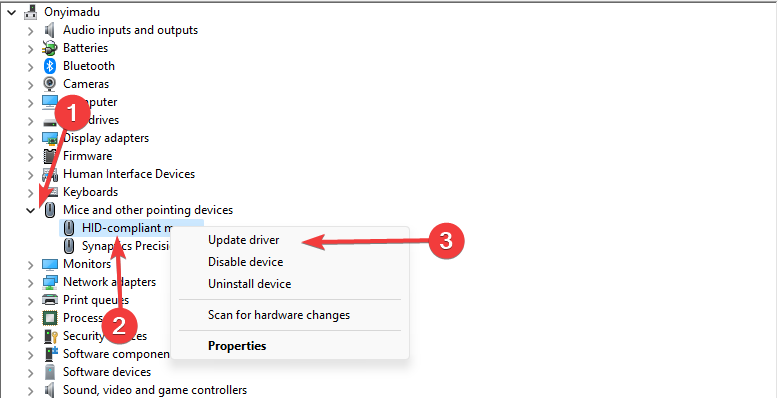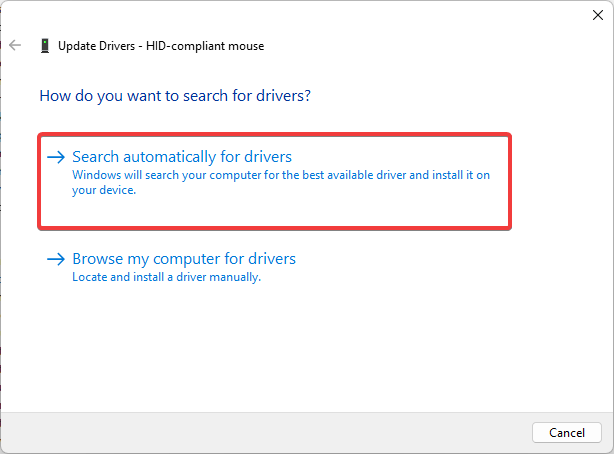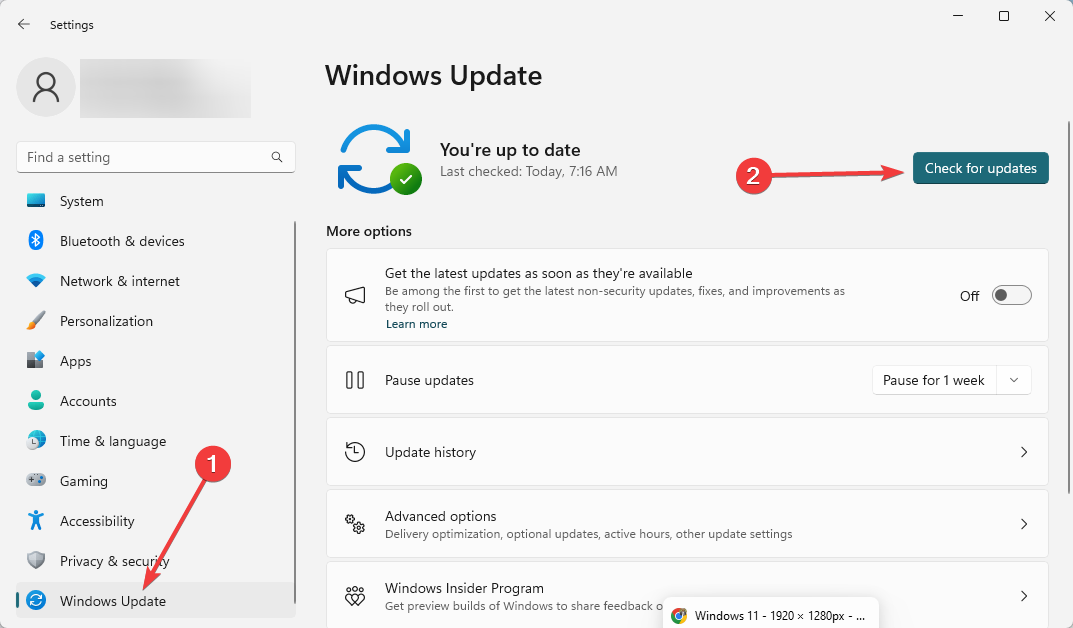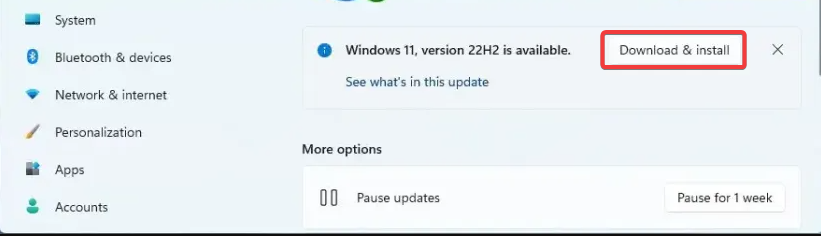Windows Cannot Determine the Settings for Device (Code 34)
Driver updates have been the most helpful fix for most readers
- This error can occur when Windows cannot recognize or configure a particular device's settings properly.
- An incompatible, outdated, or corrupted device driver is the primary trigger for this error.
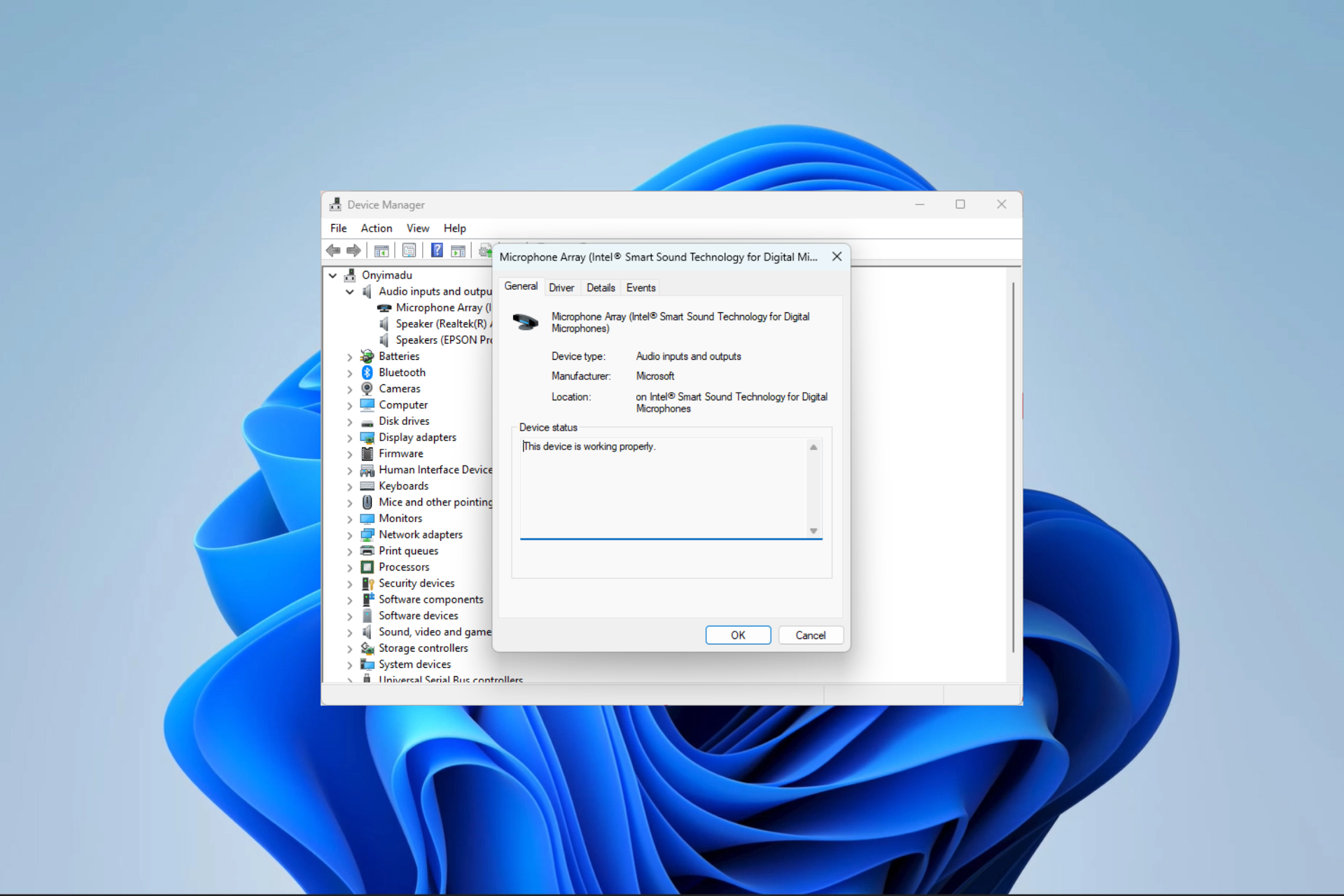
Windows 11 users may experience a Device Manager error with the notification Windows cannot determine the settings for this device code 34.
This error typically indicates a problem with a device driver or hardware settings in Windows. So in this guide, we introduce some practical fixes and probable causes of the error.
Why am I getting the notification Windows cannot determine the settings for this device code 34?
Any of the following is a probable cause for the error on your devices:
- Incompatible or outdated device driver – It’s possible that the hardware’s device driver isn’t compatible with your version of Windows or needs to be updated.
- Corrupted device driver – Your device driver files may be corrupted, which could be causing Windows to have trouble determining the device’s proper settings.
- Invalid hardware configuration – There may be an issue with the hardware configuration, such as conflicting resources or incorrect settings in the device’s firmware or BIOS.
How do I fix Windows cannot determine the settings for this device code 34?
We recommend the following workarounds before exploring more detailed solutions.
- Uninstall conflicting apps – You may want to uninstall apps most recently installed on your device, as they may be causes conflicts.
- Unplug peripherals – You should unplug all peripherals apart from the ones you need now. Alternatively, unplug them all and replug them.
- Restart the computer – A few minor bugs may be fixed after a reboot since it will force problematic programs to shut down.
However, if the above does not work, you must try the more elaborate solutions we explore below.
1. Reinstall the device driver
- Right-click on the Start menu and select Device Manager.
- Expand the category related to the device that triggers the issue, right-click on the driver, and select Uninstall device.
- Confirm your choice.
- Restart your computer, and when it comes on, relaunch the Device Manager.
- Click on the Scan for hardware changes icon.
- Verify it fixes the Windows cannot determine the settings for this device code 34 issue.
2. Update the driver
- Right-click on the Start menu and select Device Manager.
- Expand the category related to the device that triggers the issue, right-click on the driver, and select Update driver.
- Select Search automatically for updates.
- Install any updates, restart the computer, and verify it fixes Windows cannot determine the settings for this device code 34.
If this process seems too complex and time-consuming for you, the alternative method will definitely help you fix the issue.
More exactly, you have automated support to update old drivers on your PC or find missing ones from a database with millions of files.

DriverFix
Resolve any error codes on your Windows device with this mighty software.3. Update the OS
- Press Windows + I to open the Settings app.
- On the right pane, select Windows update, then on the left, click the Check for updates button.
- Click the Download & Install button and finally restart your computer if prompted.
A few readers have reported that they have had to fix the problem with a System Restore in rare situations. You may try this as a last resort, but note that this process may delete your most recently added apps and files.
So, that will be all in this guide. Our readers would like to know what worked for you, so please leave us a comment in the comments section below.
Still having issues? Fix them with this tool:
SPONSORED
Some driver-related issues can be solved faster by using a dedicated tool. If you're still having problems with your drivers, just download DriverFix and get it up and running in a few clicks. After that, let it take over and fix all of your errors in no time!