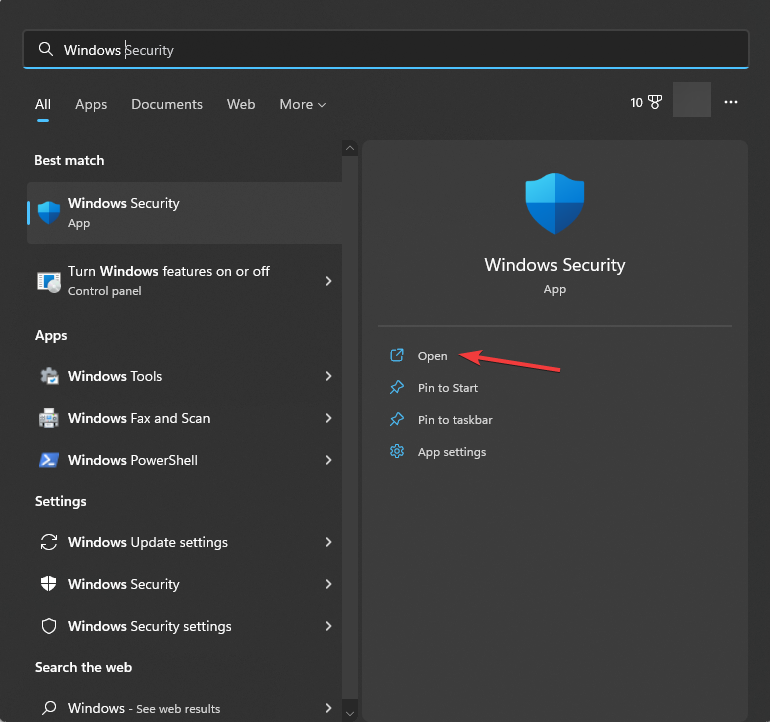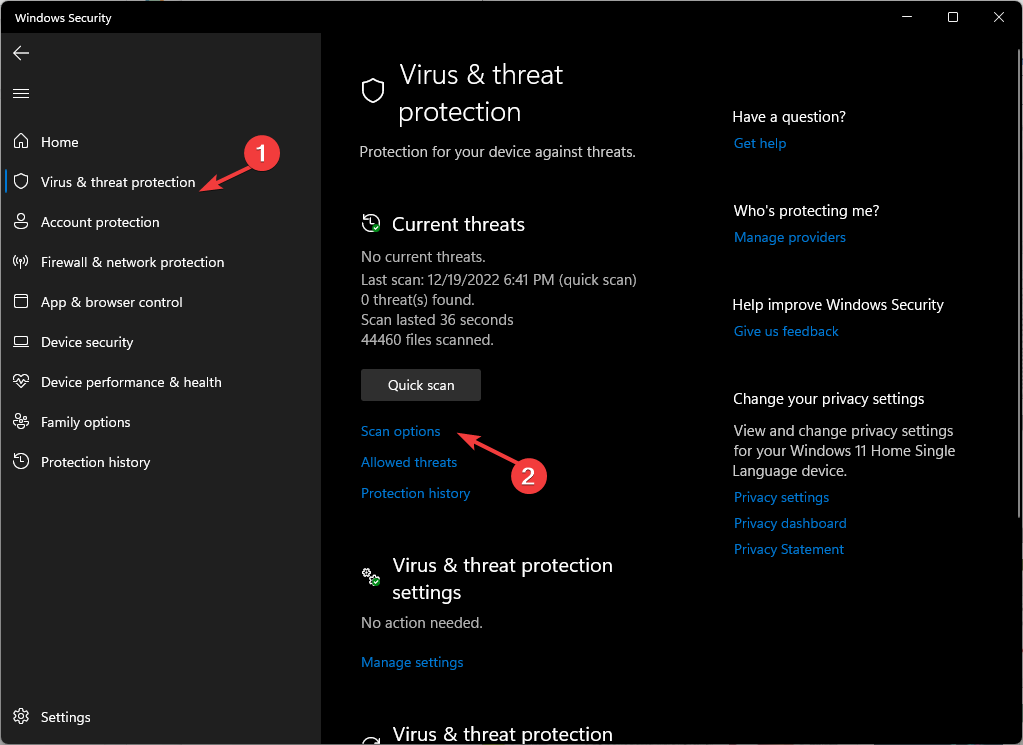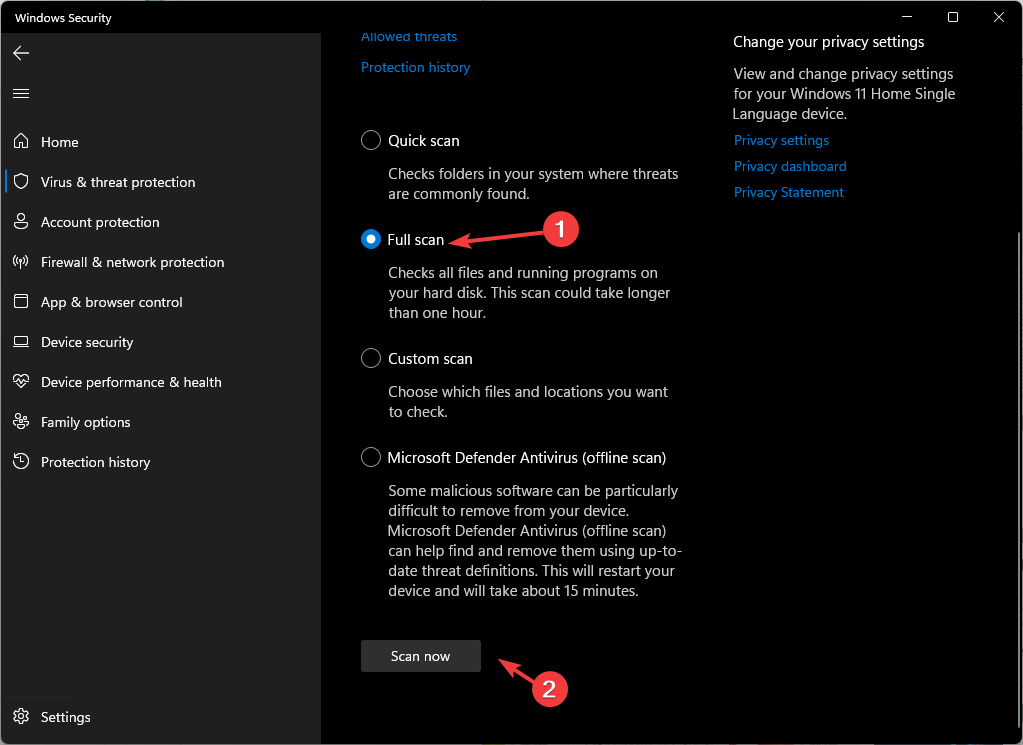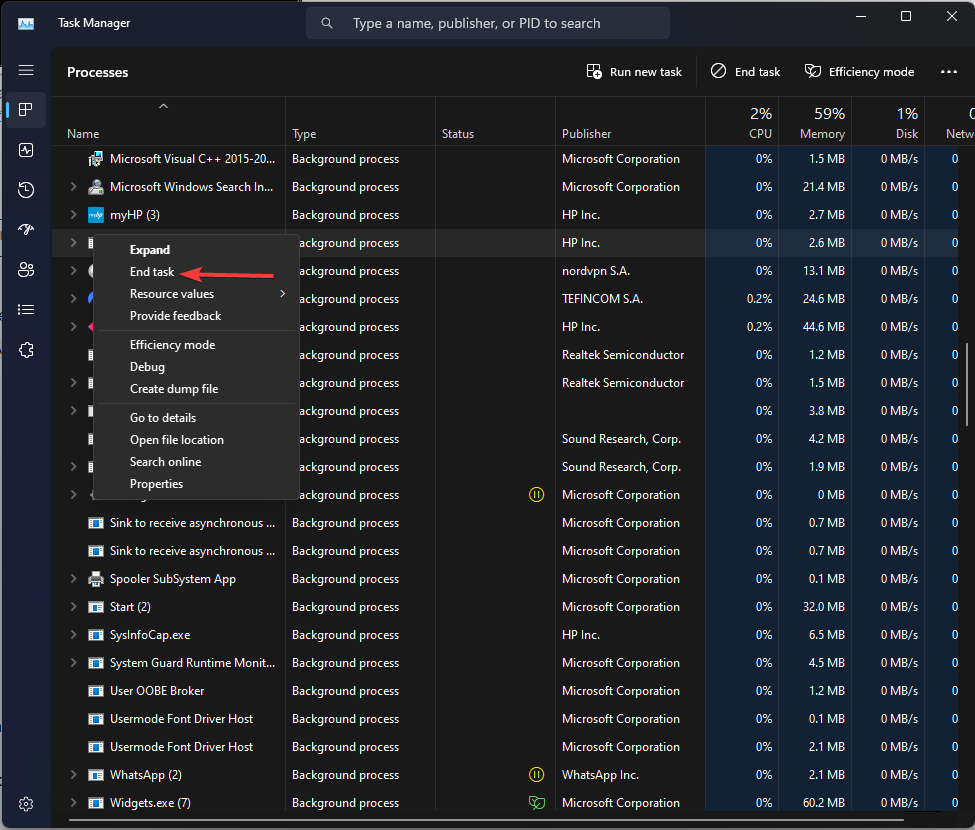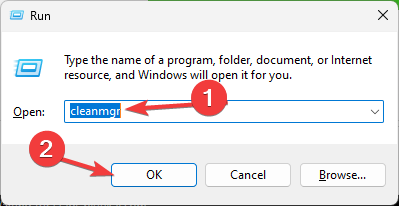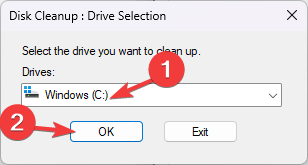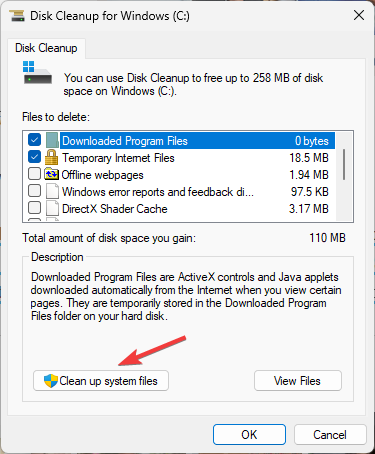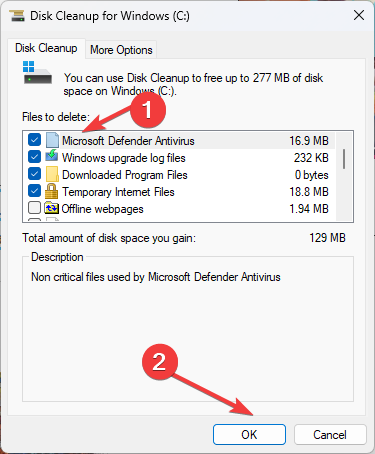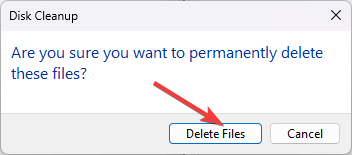What is Fondue.exe, and Should You Delete It?
Check the file location to ensure if it is safe
- Fondue.exe is an executable file used to enable/disable windows components and features.
- Removing this file from your computer may cause issues with the functionality of the devices.

If you’ve come across a file named Fondue.exe on your computer and wondering what it is and whether it’s safe to keep or if it should be deleted, this guide can help!
What is Fondue.exe?
Fondue.exe is a legitimate process, developed by Microsoft and also known as Windows Features on Demand UX.
Originally, it can be found in C:\Windows\System32 However, if it is stored someplace else, it might a malware disguising as the process.
Once you have confirmed the process is not legit, you must get rid of it.
How can I remove Fondue.exe from my PC?
Before removing the Fondue.exe process, it is important to consider the following prerequisites:
- Make sure you back up your important data.
- Create a system restore point and it can act as a safety net.
Once you finish these checks, move to the steps to remove the process. You must follow the steps mentioned in the same order to complete it.
1. Run a malware scan
- Press the Windows key, type windows security, and click Open.
- Go to Virus & threat protection and click Scan options.
- Select Full scan and click Scan now.
- The tool will search for and list malicious files. Remove them to fix the issue.
Windows Defender is a pretty effective antivirus but we recommend using a more powerful third-party antivirus so that you ensure complete removal of the malware.
2. Delete the process manually
- Press Ctrl + Shift + Esc to open the Task Manager.
- Locate Fondue.exe and right-click to select End task to terminate the process.
- Now, press the Windows key + E to start File Explorer and search for fondue.
- If you find it anywhere else than the System32 folder, or has any other extension, select the file and hit the Delete button.
3. Run the Disk Cleanup app
- Press Windows + R to open the Run dialog box.
- Type cleanmgr and click OK to open the Disk Cleanup.
- On the Disk Cleanup: Drive Selection window, select Local C and click OK.
- Now click Clean up system files.
- On the Disk Cleanup: Drive Selection window, choose Local C and click OK again.
- Under the Files to delete option, select all the files listed and click OK.
- Now select Delete files to remove the temporary files.
This step is useful as it is advised to perform further cleanup to ensure there are no threats on your computer.
So, these are steps that you can use to remove Fondue.exe safely, and to prevent such issues in the future, you must always keep your Windows operating system up to date, schedule a malware scan once a week, and avoid downloading any suspicious attachments from the email.
If you have any questions or suggestions, feel free to mention them in the comments section below.
Still having issues? Fix them with this tool:
SPONSORED
If the advices above haven't solved your issue, your PC may experience deeper Windows problems. We recommend downloading this PC Repair tool (rated Great on TrustPilot.com) to easily address them. After installation, simply click the Start Scan button and then press on Repair All.