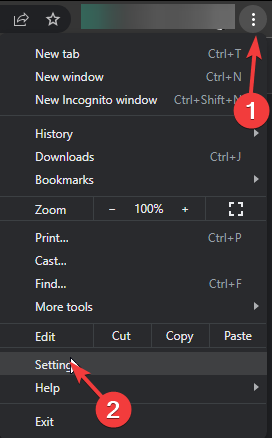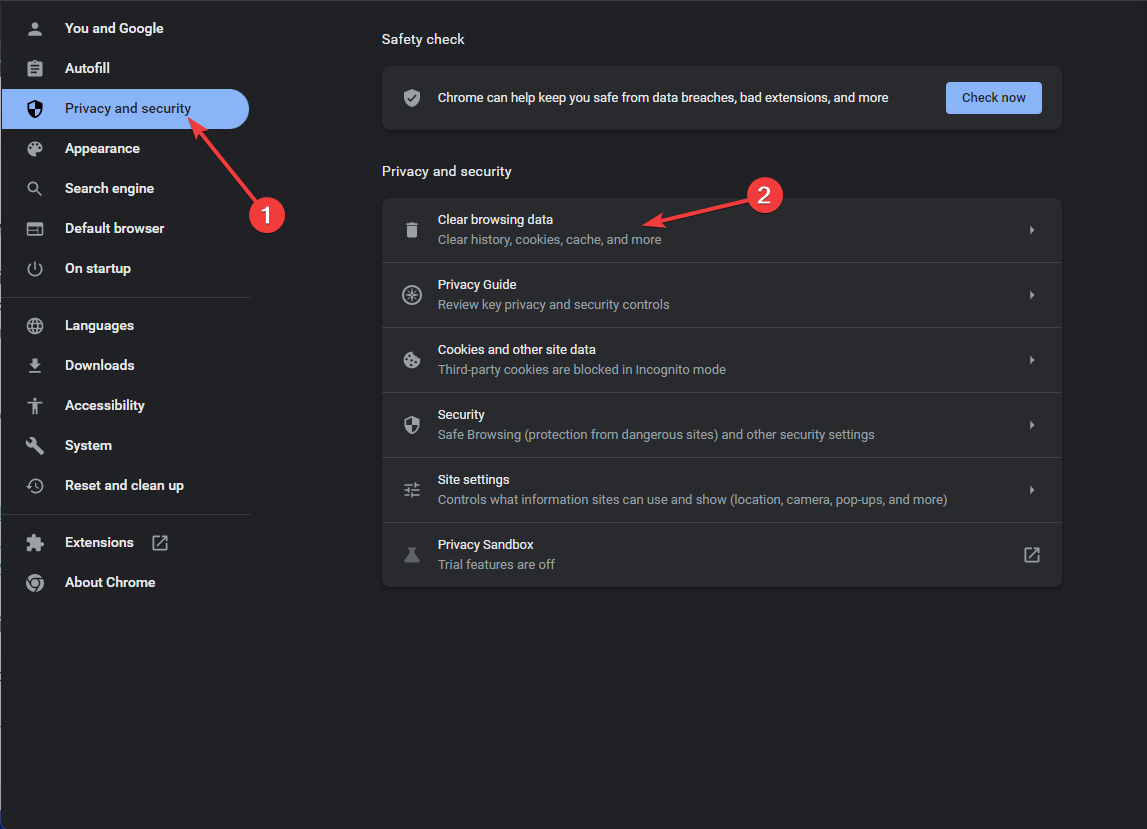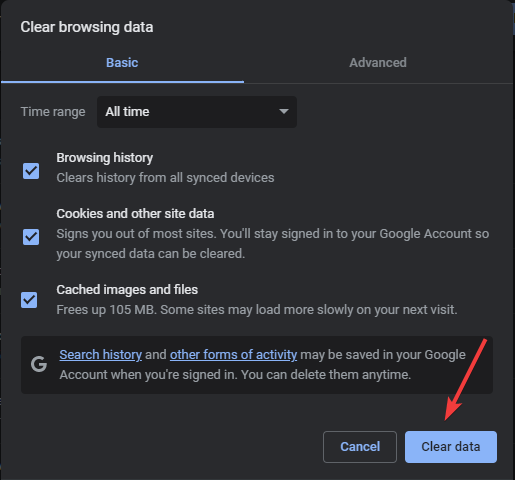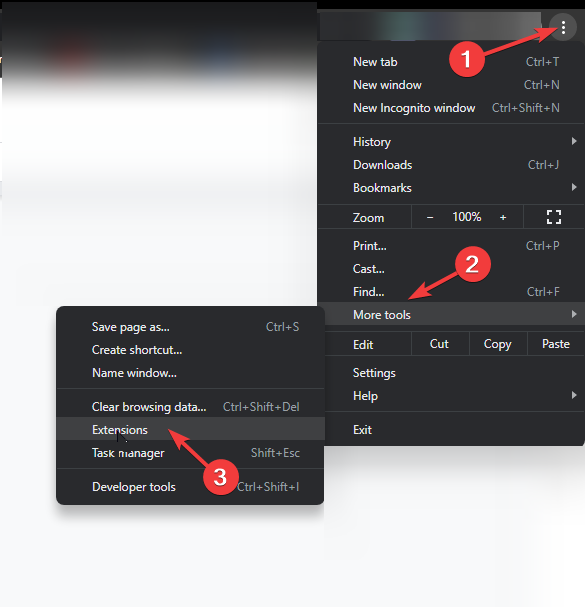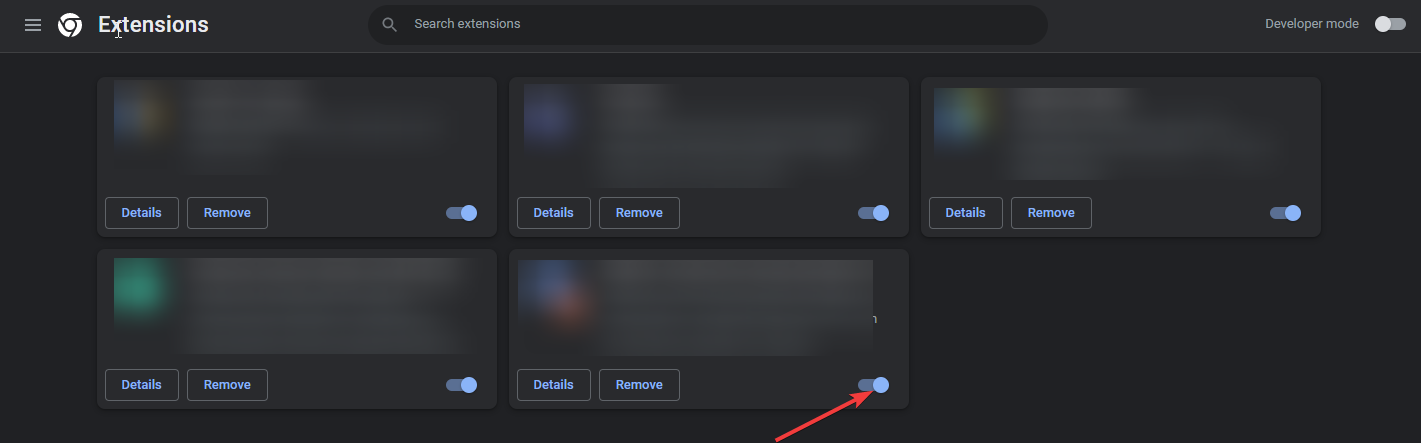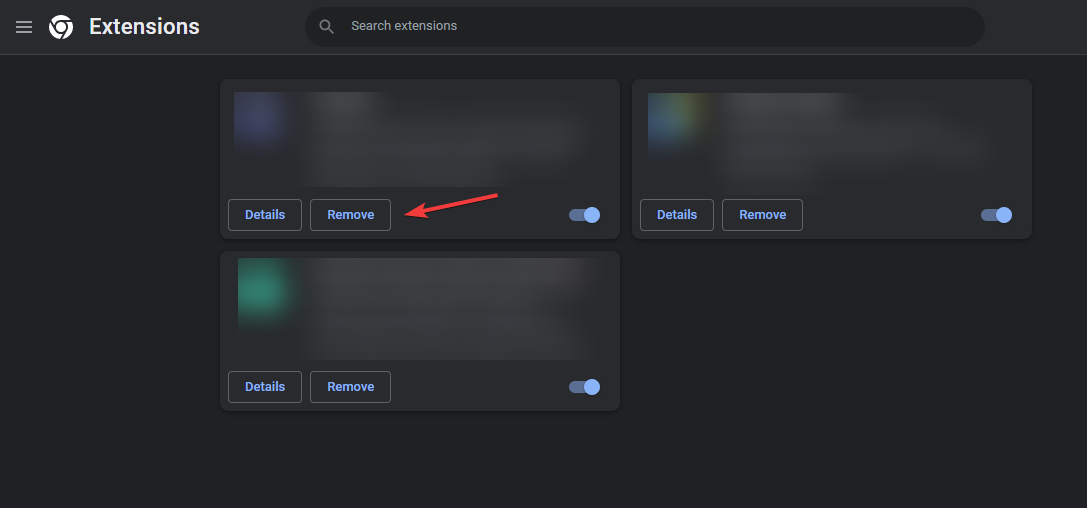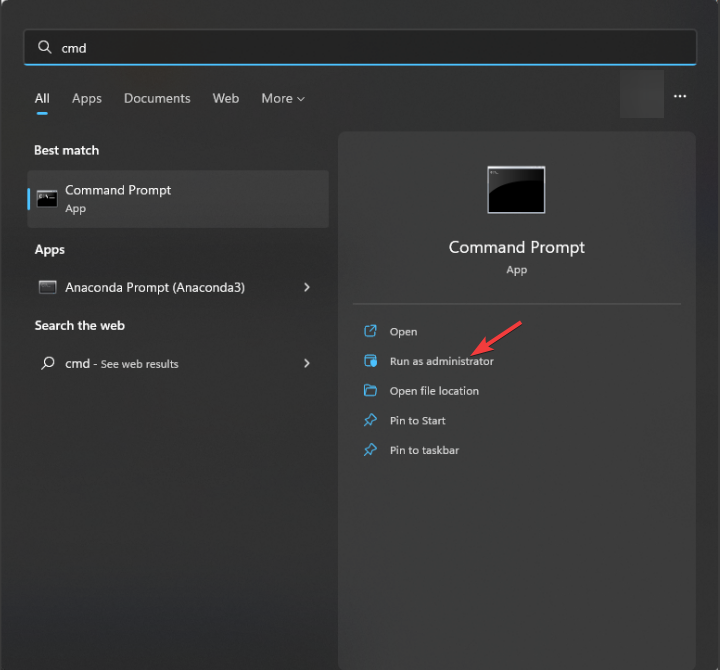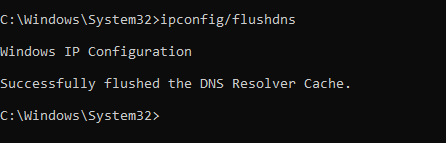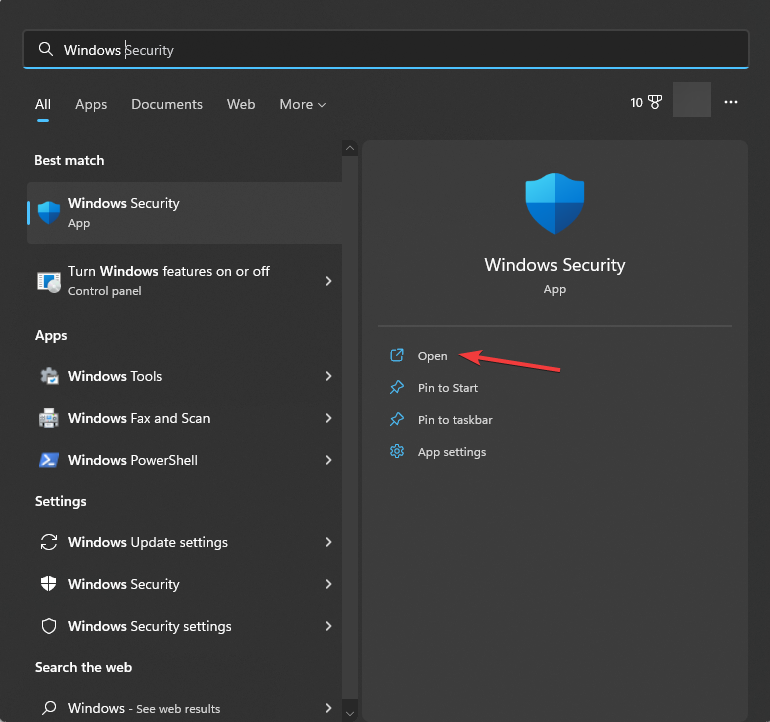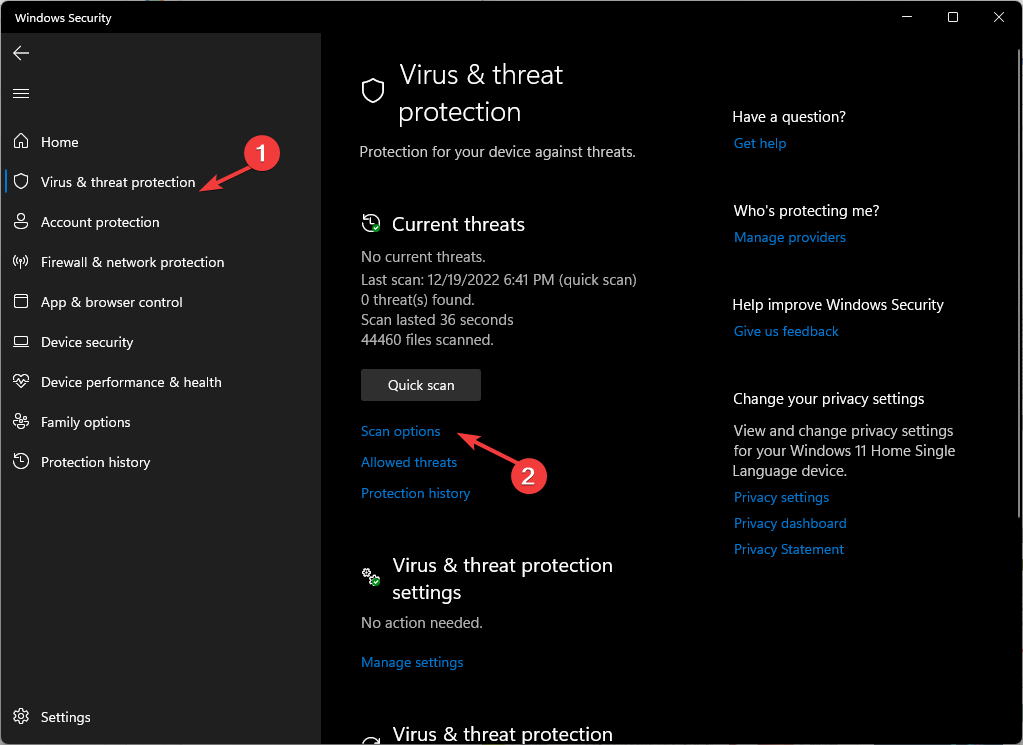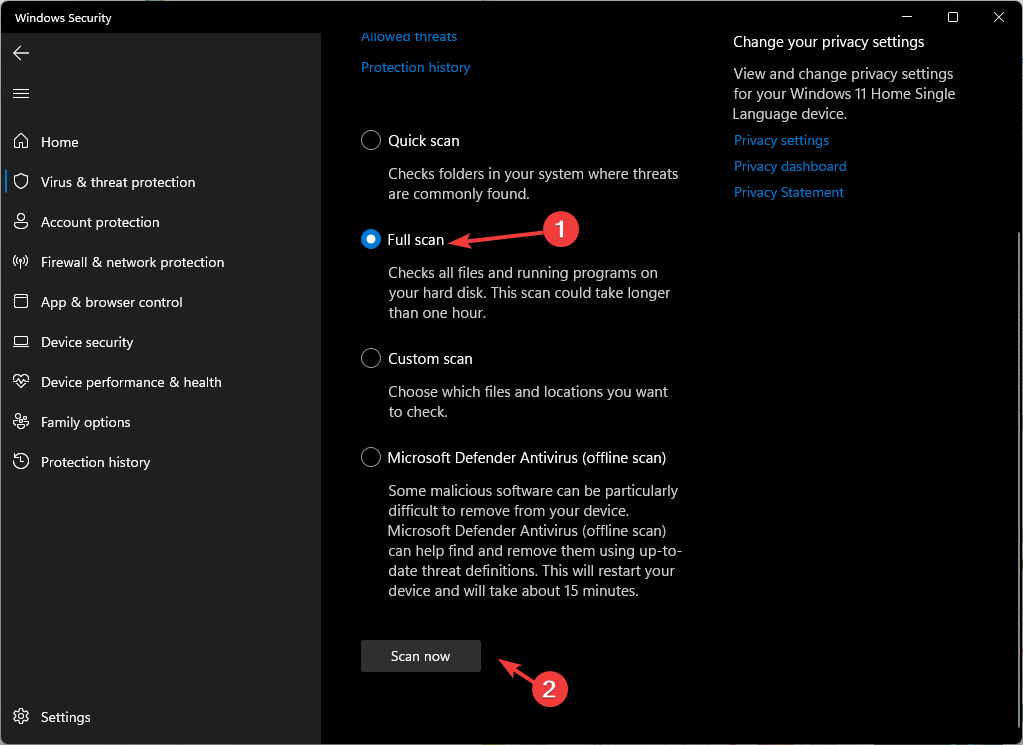Why is Perplexity AI Not Working? 4 Ways to Fix It
Explore the easiest methods to fix the error
- Perplexity AI may not be working if the internet connection is not stable or there are server issues.
- To fix it, delete cookies & cache, reset your network, disable extensions, or use another browser.
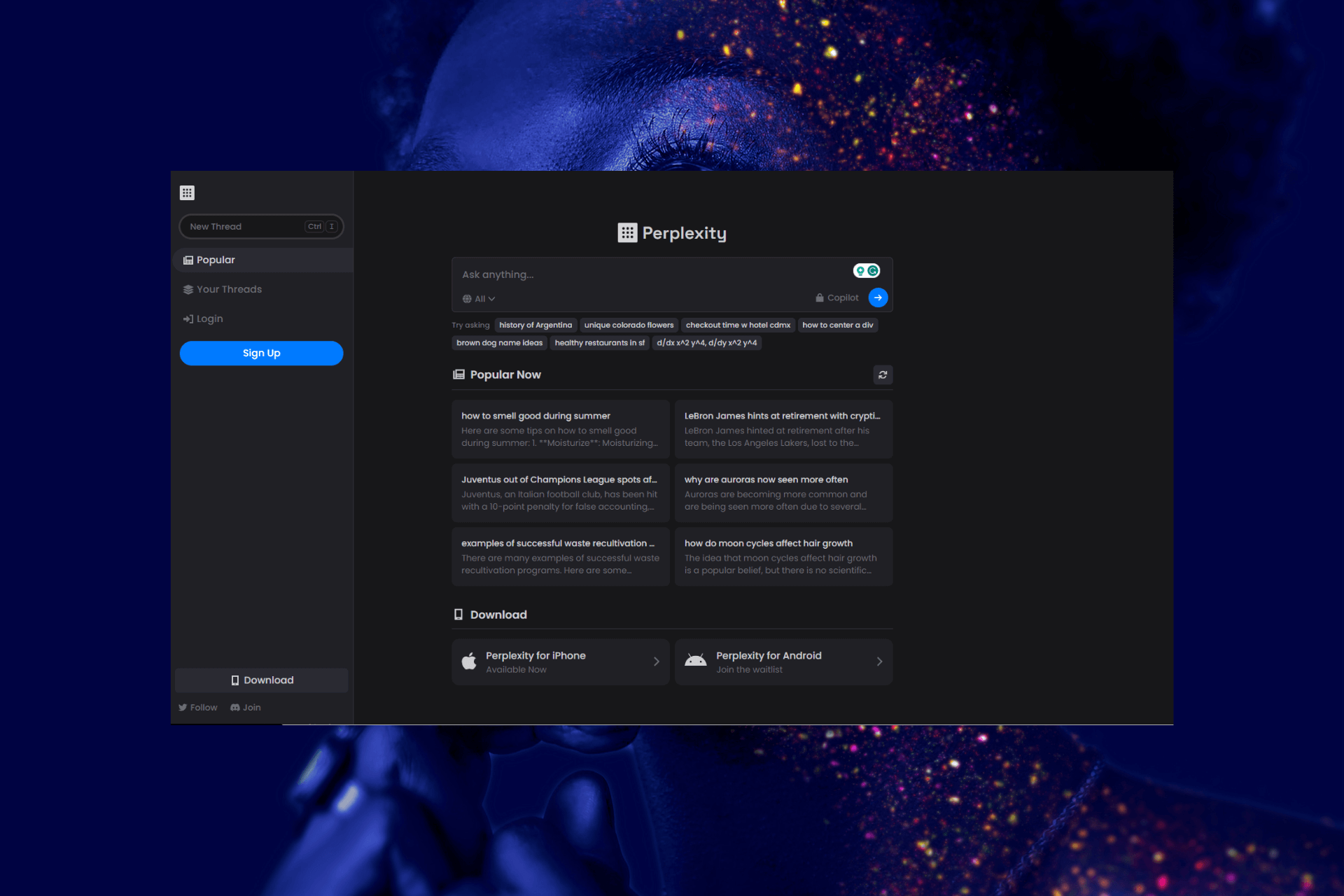
Perplexity AI is an advanced artificial intelligence system that handles complex tasks and provides accurate responses. However, it has its fair share of issues, including the Perplexity AI not working problem.
In this guide, we will explore why Perplexity AI is not working and provide effective ways to fix the issues.
What causes the Perplexity AI not working issue?
There are several reasons why Perplexity AI is not working; some of the common ones are listed here:
- Internet connectivity issues – The AI platform needs a stable internet connection to work properly. If your internet is not working properly, there are chances the platform might not respond well.
- Browser compatibility – If you use browsers other than Chrome, Firefox, and Safari, Perplexity AI will not work. Try using the latest versions of the compatible browsers.
- Server issues – The platform may not work if the server faces downtime or is under maintenance. Check the server status to be sure that’s not the case.
- Not logged in – If you are not logged into your Perplexity AI account, you may not be able to access all of the service’s features.
Now that you know the causes of the issue, let us move to the solutions.
How can I fix the Perplexity AI not working issue?
Before engaging in advanced troubleshooting steps, you should consider performing the following checks:
- Refresh the page and try again.
- Restart your computer and router, then relaunch the browser.
- Verify if you have an active internet connection.
- Check if your Windows is up to date.
- Log in to your Perplexity AI account.
- Disable the VPN if enabled.
- Make sure the server is not down or under maintenance. If it is, wait for it to come online.
If none of these tweaks worked for you, check out the troubleshooting methods mentioned below.
1. Clear the browser cache
- Launch your browser. Here we are demonstrating the steps using Google Chrome. Click the three horizontal dots and select Settings.
- Go to Privacy and security and click Clear browsing data.
- Select Browsing history, Cookies and other site data, & Cached images and files, then click Clear data.
2. Disable the browser extensions
- Launch the browser and click three horizontal dots.
- Select More tools, then click Extensions.
- On the Extensions page, go to the extension and toggle off the switch beside it to temporarily disable all active ones.
- Click Remove to delete the ones that you don’t use.
- Close the browser, reopen it, and try using Perplexity AI to see if it works.
3. Clear the DNS cache
- Press the Windows key, type cmd, and click Run as administrator.
- Copy & paste the following command to flush the DNS cache to resolve connectivity issues and hit Enter:
ipconfig/flushdns - Reboot your computer to let the changes take effect.
4. Run a malware scan
- Press the Windows key, type windows security, and click Open.
- Go to Virus & threat protection and click Scan options.
- Select the Full scan option and click Scan now.
- The tool will scan your computer for suspicious files and list them. Delete them to fix the issue.
If your computer is infected with viruses or malware, it may prevent the normal functioning of your browser and the computer. Therefore, scanning your computer with a reliable antivirus can also help.
So, these are methods you can follow to fix the Perplexity AI not working issue, harness its capabilities to the fullest potential and benefit from accurate, reliable, and efficient AI-powered solutions.
If Perplexity AI is still not working for you, try another web browser or a different device, or we suggest you read our guide to the best AI tools you can try now.
Do you think we missed a solution that worked for you? Feel free to mention it in the comments section below.
Still having issues? Fix them with this tool:
SPONSORED
If the advices above haven't solved your issue, your PC may experience deeper Windows problems. We recommend downloading this PC Repair tool (rated Great on TrustPilot.com) to easily address them. After installation, simply click the Start Scan button and then press on Repair All.