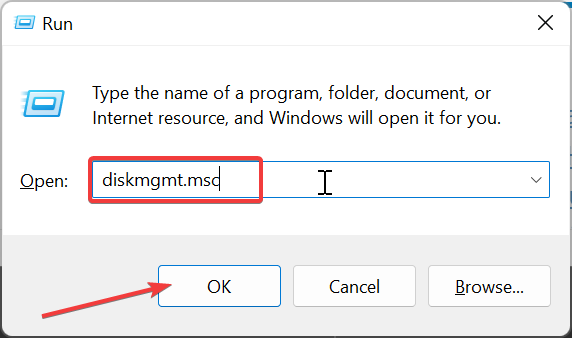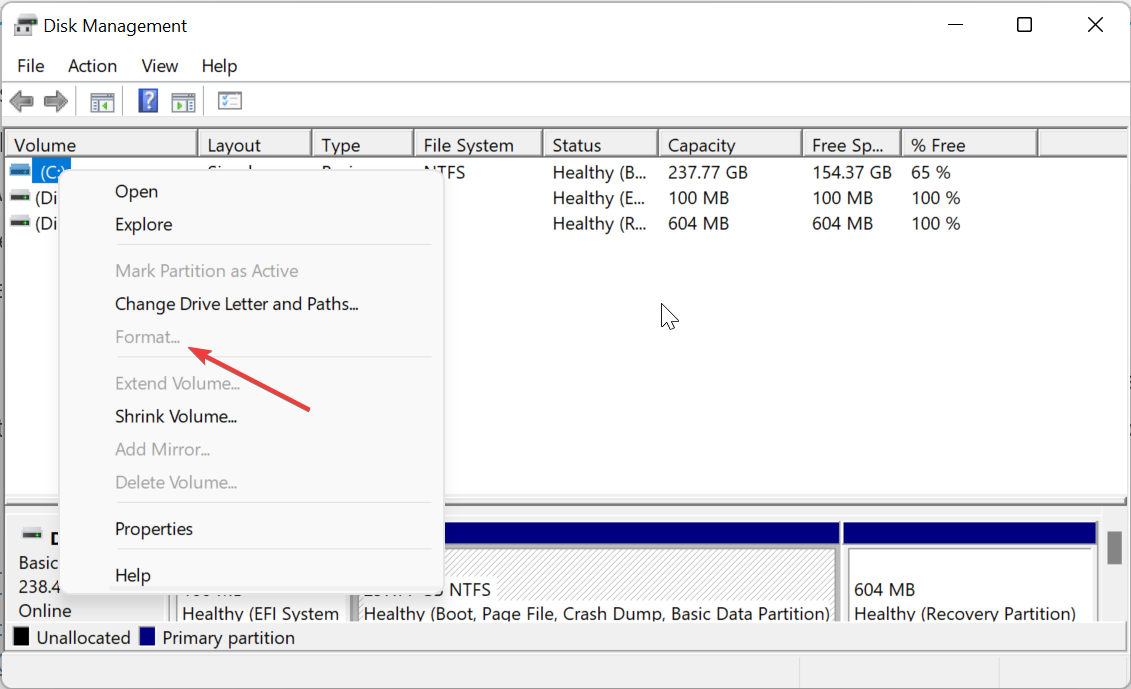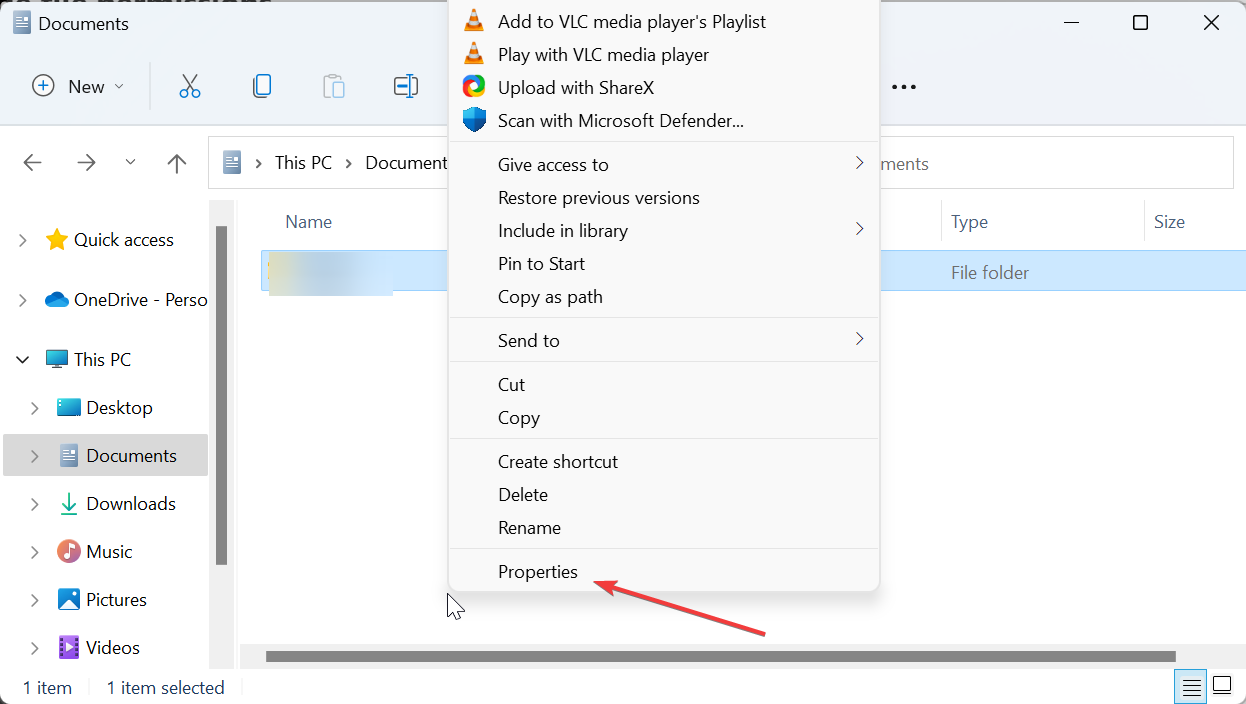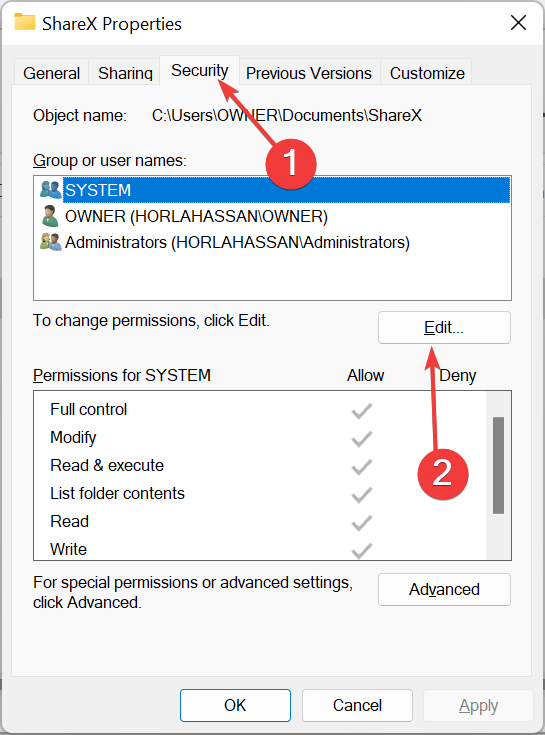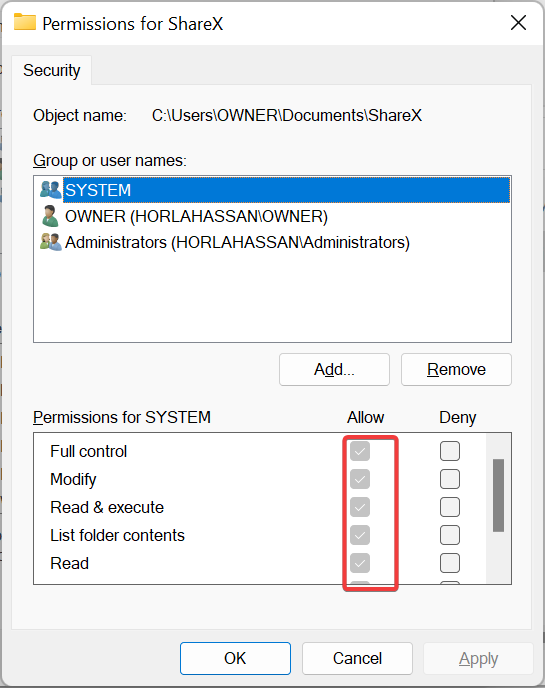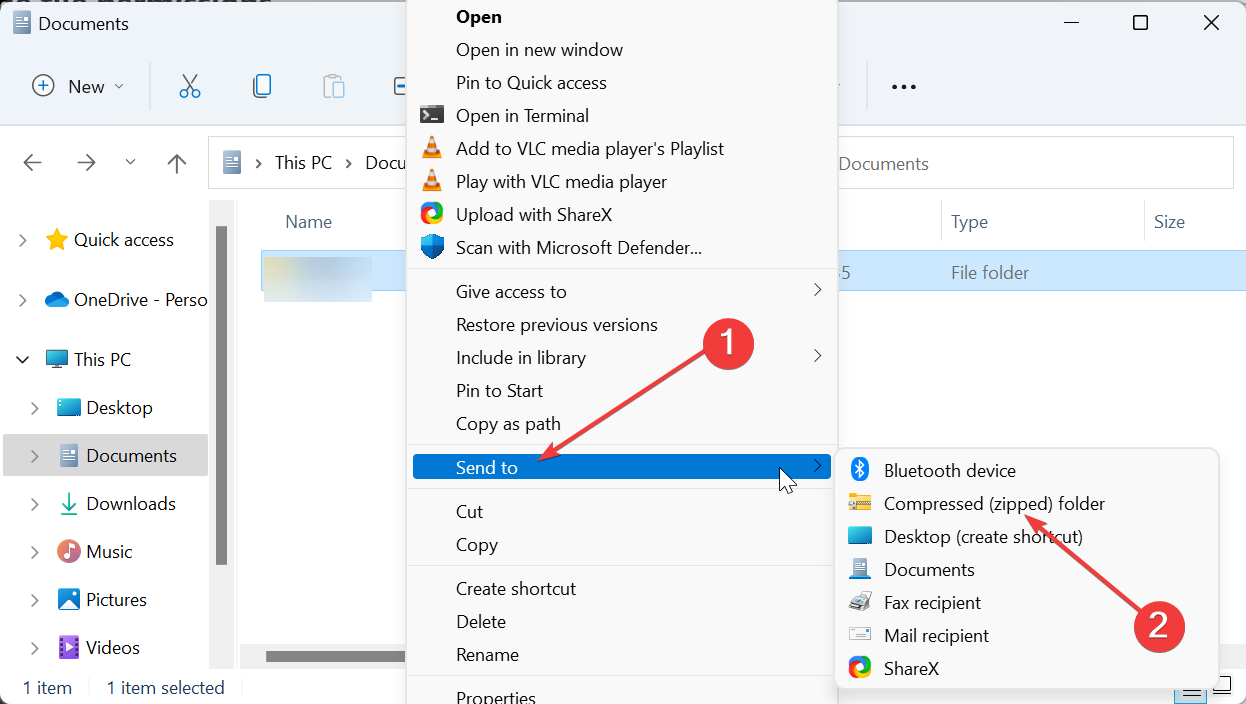Fix: File Has Properties that Can’t Be Copied to New Location
Formatting the FAT drive should fix this error for good
- The file has properties that can't be copied to a new location error message is caused by a difference between the source and destination drives.
- You can fix this issue for good by formatting the drive that is in FAT format.
- Another way to bypass the error is to compress the file you want to copy.
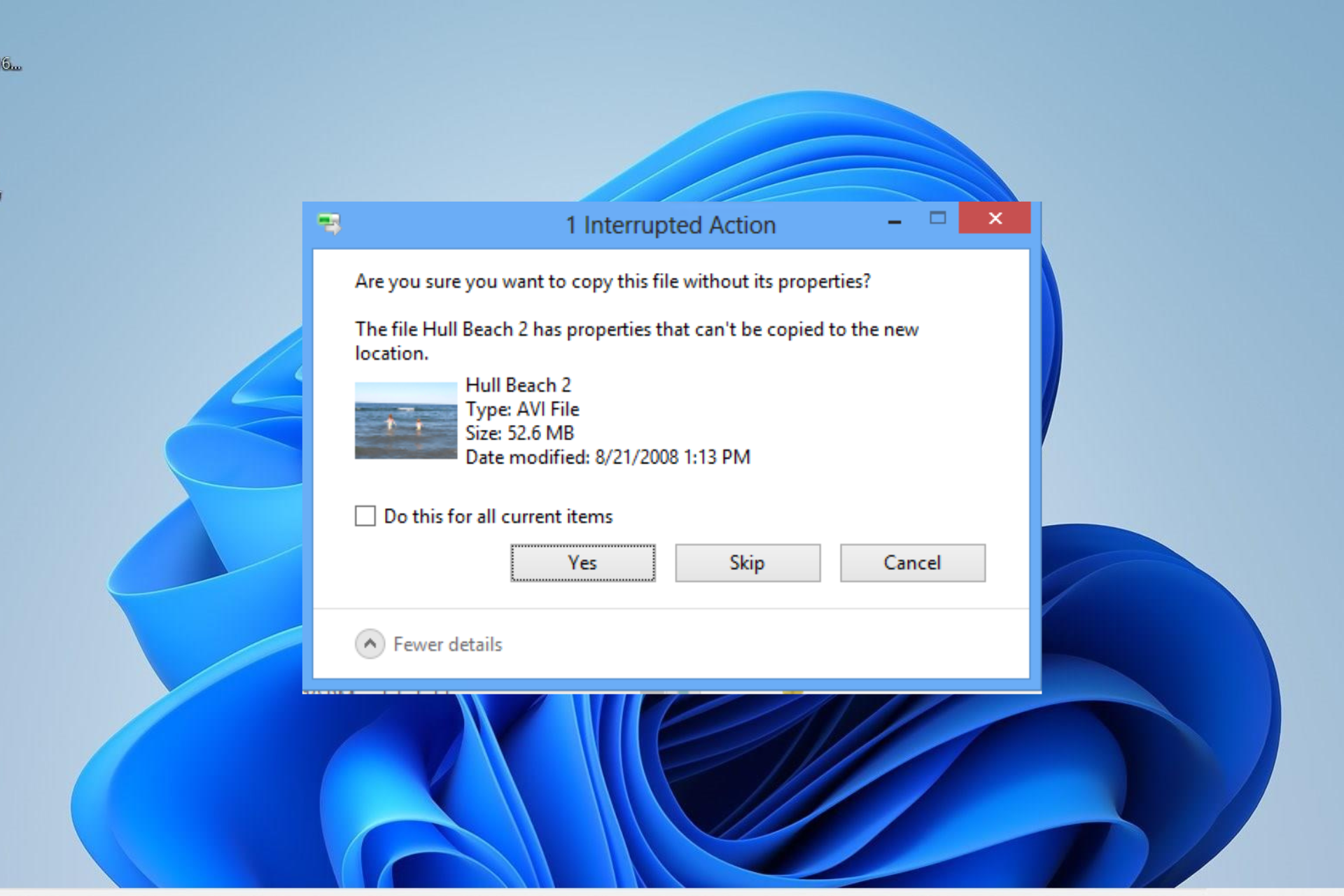
The file has properties that can’t be copied to a new location error usually occurs when users try to copy files from one drive to another destination.
This error is prominent if your drive is in the FAT format instead of NTFS. Irrespective of the cause of the error, we have curated simple and direct solutions that will help you fix it in this guide.
What does it mean that properties can’t be copied to the new location?
The file has properties that can’t be copied to a new location error means that the format of the source drive and the destination are different. This usually happens if the source drive is in NTFS format while the destination is in FAT.
The NTFS format supports some properties related to ADS and file encryption. The FAT format, on the other hand, cannot store these properties, which leads to the error message.
This leads to the loss of these properties during the transfer if you go on with it. Fortunately, the original files will work normally on the destination drive.
How can I fix the file has properties that can’t be copied to a new location error?
1. Ignore the message
The best solution to this problem is often to ignore the message and proceed with the file transfer. This is because the properties that can’t be copied to the new location are not crucial to the functionality of your files.
So, more often than not, when you get this error message, ignore it. Your files will work as they should without issues.
2. Format drive
 Tip
Tip
- Press the Windows key + R, type diskmgmt.msc, and click OK.
- Right-click the FAT drive and select Format.
- Now, click the dropdown in front of File System and select NTFS.
- Enter any name of choice in the Volume label box.
- Finally, check the box for Perform a quick format and click OK.
If the file has properties that can’t be copied to a new location error proves problematic for you, you need to format the drive to NTFS. This will permanently eliminate the format difference and get rid of this error.
3. Change file permissions
- Press the Windows key + E to open File Explorer.
- Right-click the file you are trying to transfer and select Properties.
- Now, click the Security tab at the top.
- Next, choose your user account and click the Edit button.
- Finally, tick all the boxes under the Allow section and click OK.
If you are getting the file has properties that can’t be copied error despite the source and destination being of the same format, you can get past the error by allowing all permissions for the files.
4. Compress the file
- Press the Windows key + E and right-click the file you want to send.
- Select the Send to option.
- Now, choose the Compressed (zipped) folder option.
- Finally, wait for the compression to complete and transfer the compressed file instead.
A quick way to bypass the file has properties that can’t be copied to a new location error is to compress the file before sending. This will help you complete the transfer without issues.
The file has properties that can’t be copied to a new location error is one of the least worrying issues users encounter on Windows PC. Most times, you only need to ignore the message.
But if you still want to get rid of it, the solutions in this guide should help you do it. In the same vein, if you are dealing with a similar issue, like an unexpected error is keeping you from copying the file, check our detailed guide to fix it.
Feel free to let us know if you could fix the issue using one of our solutions in the comments below.
Still having issues? Fix them with this tool:
SPONSORED
If the advices above haven't solved your issue, your PC may experience deeper Windows problems. We recommend downloading this PC Repair tool (rated Great on TrustPilot.com) to easily address them. After installation, simply click the Start Scan button and then press on Repair All.