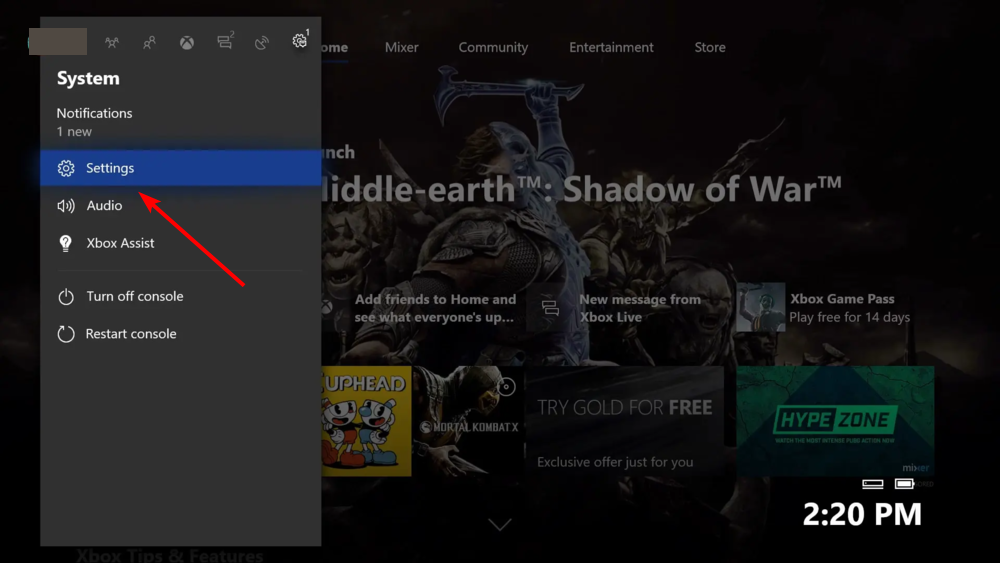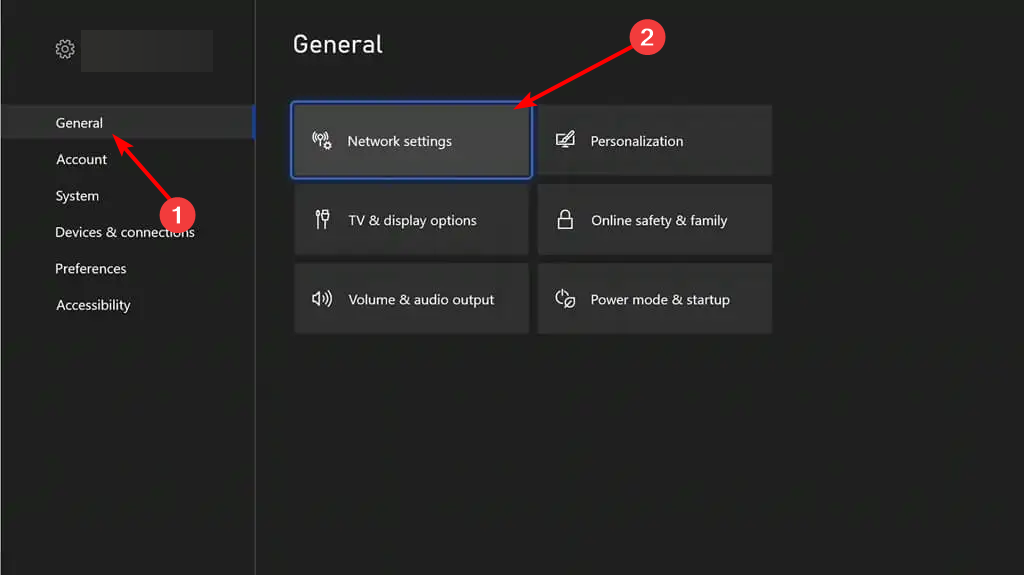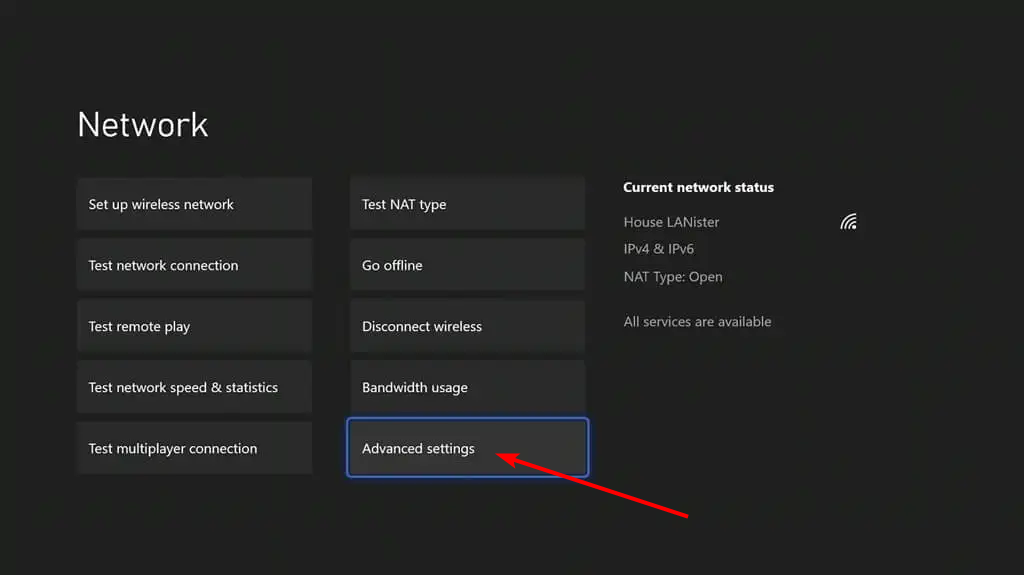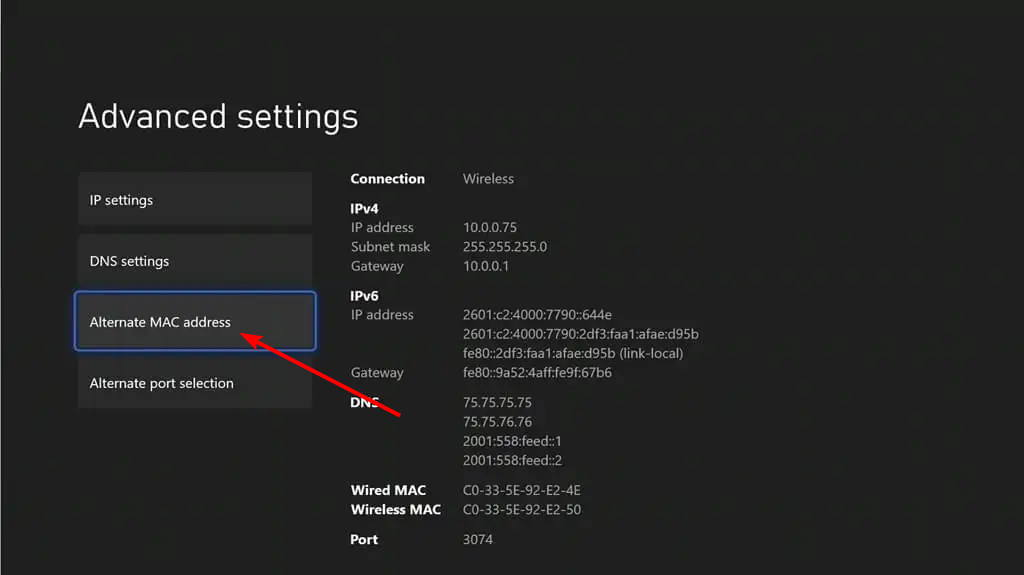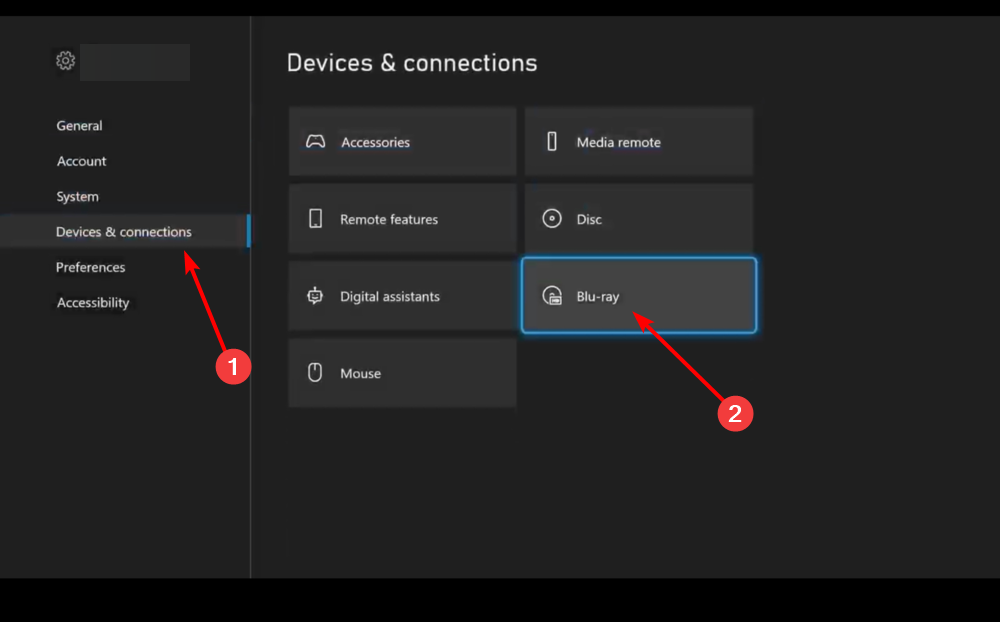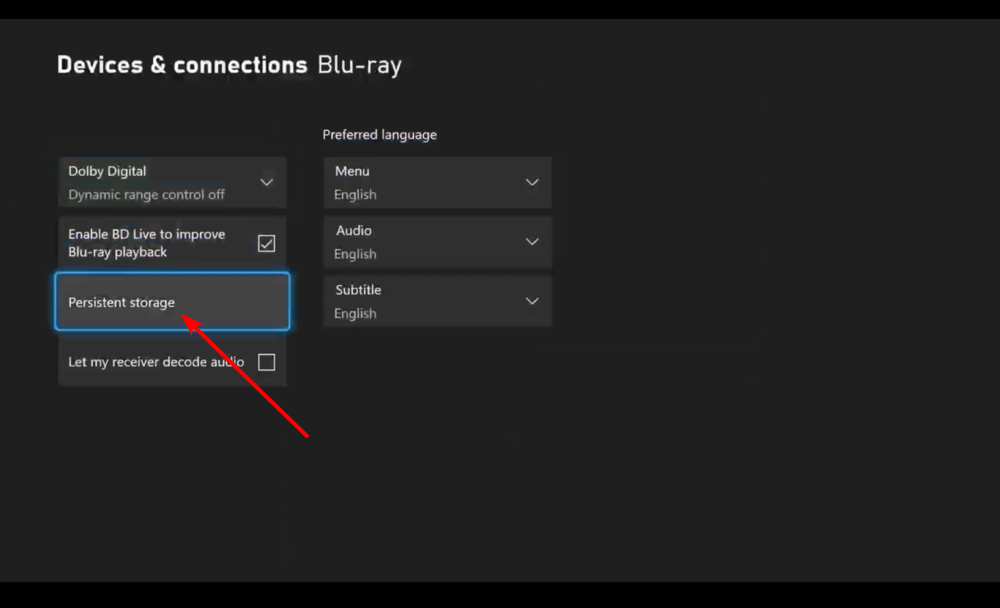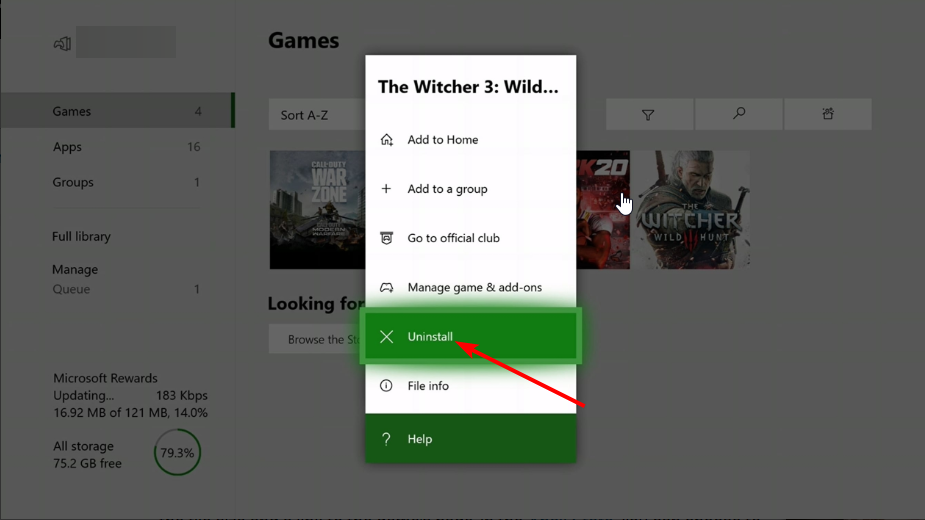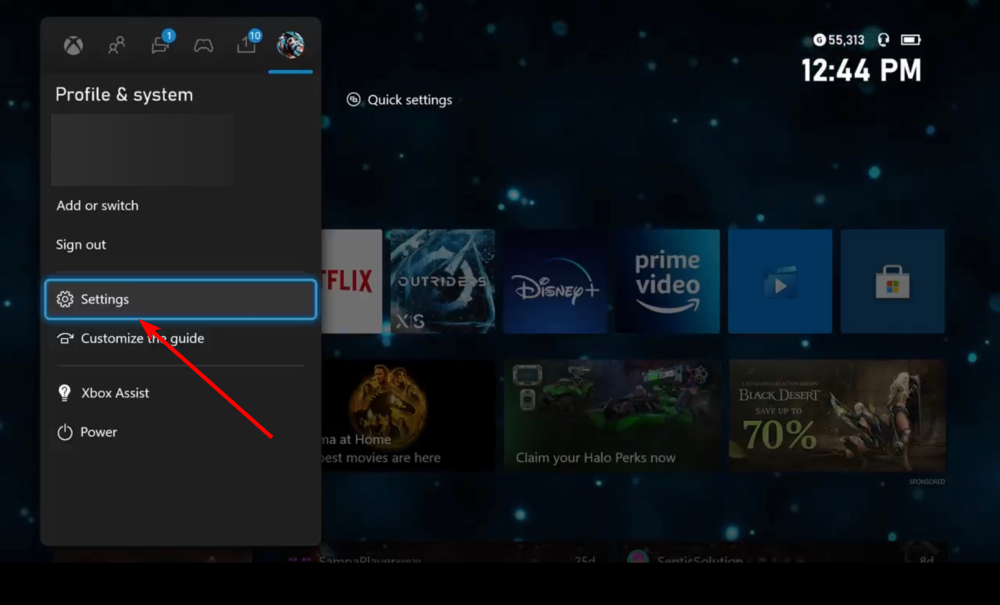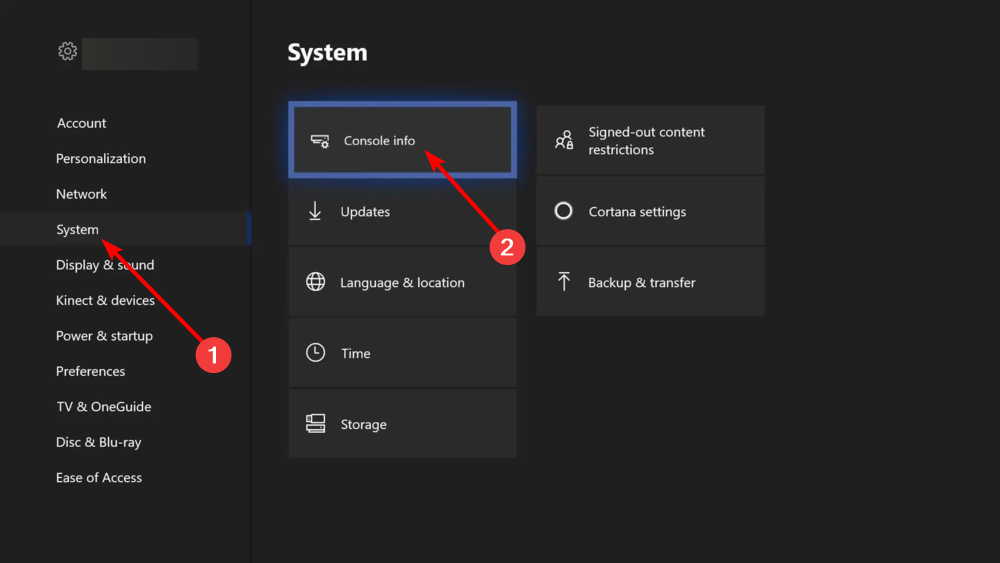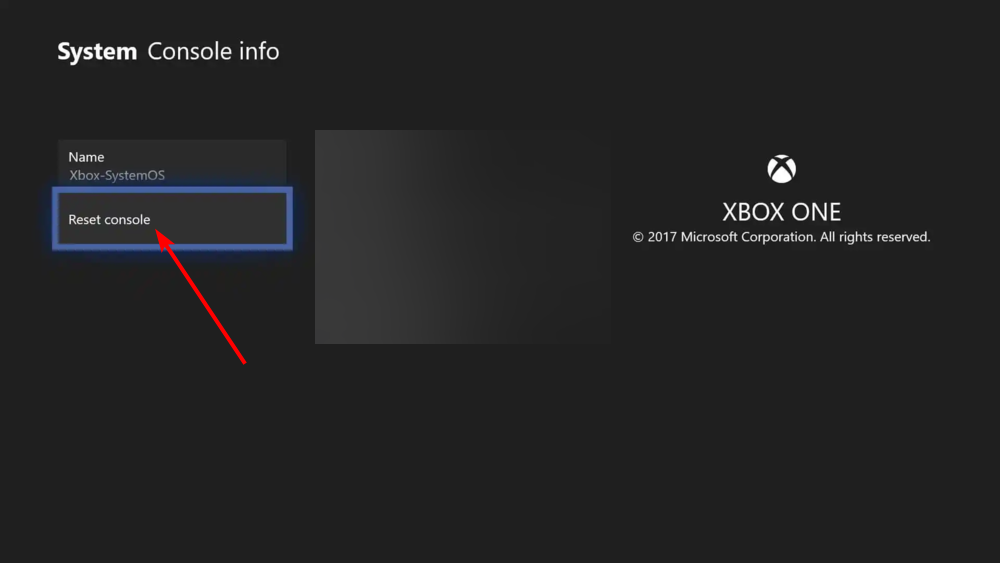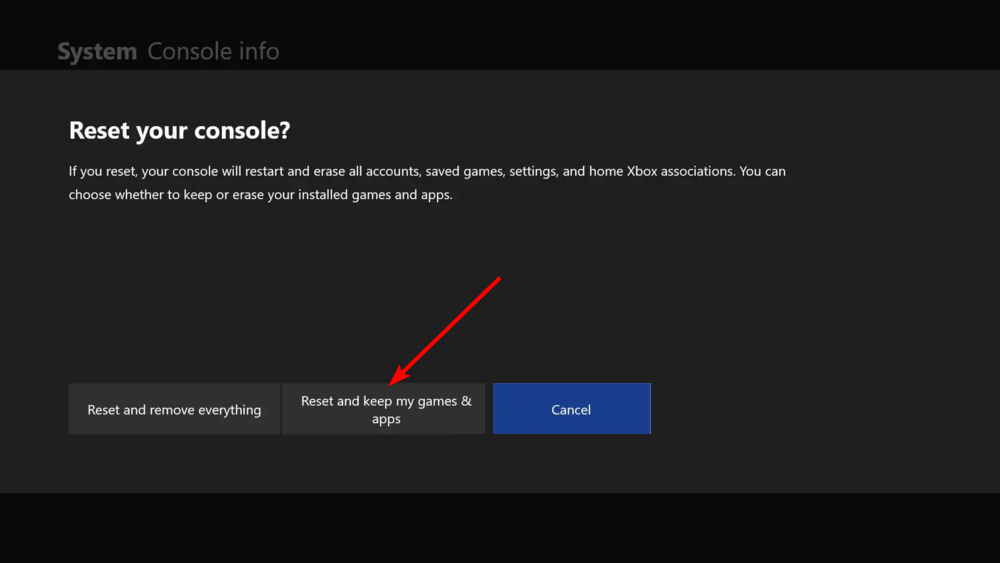0x87e50007 Xbox Error: How to Quickly Fix it
Reinstalling the faulty game should fix this effortlessly
- If you are dealing with the 0x87e50007 Xbox error, it might be down to issues with your storage cache.
- You can fix this issue by clearing your Mac address.
- Another effective fix to try is to update your game and console.
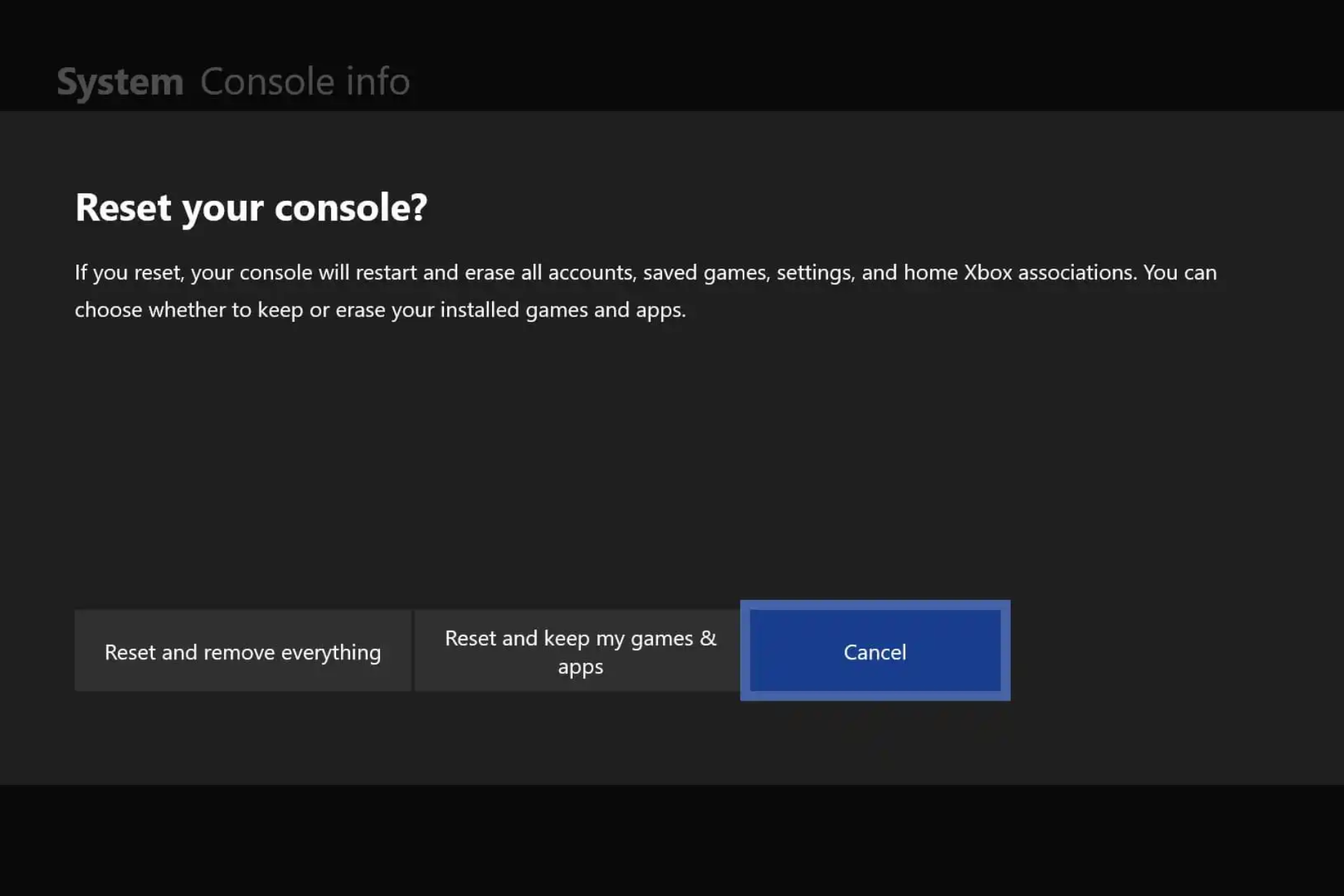
The 0x87e50007 error is one of the common errors users encounter while trying to play games on Xbox. This error usually has to do with an incomplete or broken update.
Irrespective of the cause of this issue, the solutions in this guide will help you fix it for good.
Why am I getting the error 0x87e50007 on Xbox?
The Xbox error 0x87e50007 is related to update issues with the faulty game or your console. Below are some of the known causes of the error:
- Faulty Mac address cache: Sometimes, when the Mac cache is corrupt, it can cause this frustrating error. What you need to do to get past the error is to clear the Mac cache.
- Outdated game: If you are getting the 0x87e50007 Xbox error on FIFA22, it might be because the game is outdated. The quickest way to fix this is to update the game.
- Corrupt storage cache: If your cache is corrupt, you will likely get this error on your console. Clearing the cache should do the trick here.
How do I fix the error code 0x87e50007 on Xbox?
1. Update games
- Press the Xbox button and choose My games & apps.
- Select the See all option.
- Now, click the Updates option in the left pane. You will see the available game updates here.
- You can also try to update your console by pressing the Xbox button and following the path Profile & system > Settings > System > Updates.
- Finally, you will see Console update available under Updates if your Xbox needs an update.
The first thing you need to do if you are getting the 0x87e50007 Xbox error is to check if there is an available update for the game giving the error.
You should also check for possible updates for your console to ensure that this is not the cause of the error.
2. Clear Mac address
- Select the Settings option on the home page.
- Choose General in the left pane and select Network settings in the right pane.
- Now, choose Advanced settings.
- Select Alternative MAC address.
- Finally, click the CLEAR button and restart your console when prompted.
Some users have found this 0x87e50007 Xbox error to be due to a faulty Mac address. The solution to this is to clear the address and restart your console.
3. Clear storage cache
- Click the Settings option on the home page.
- Select the Devices & connections option in the left pane.
- Now, choose Blu-ray.
- Choose the Persistent storage.
- Finally, click the Clear option to clear the cache.
Sometimes, the 0x87e50007 Xbox error can be due to the accumulation of corrupt storage cache. Clearing the cache and restarting your console should do the trick here.
4. Uninstall the game
- Press the Xbox button and select My apps & games.
- Highlight the game you want to remove and press the Menu button on your controller.
- Now, choose Uninstall option.
If you are experiencing the 0x87e50007 Xbox error on a particular game, you might need to uninstall it to fix this issue. You can reinstall the game after some time and check if the issue is fixed.
5. Reset your console
- Press the Xbox button and select the Profile & system option.
- Now, choose the Settings option.
- Next, select System on the left pane.
- Choose Console info on the right pane.
- From here, choose the Reset console option.
- On the Reset your console page, you will be provided the option to wipe everything or to keep your games and apps.
- Select Reset and keep my games & apps.
- Finally, if the issue persists, you might have to go with the option to wipe everything instead.
If everything you have tried to fix the 0x87e50007 Xbox error fails, you must reset your console. You have the option of keeping your games or removing everything.
You should try to keep everything first and only opt to wipe your file if you have no option.
We have reached the end of this guide on how to fix the 0x87e50007 Xbox error. Provided you carefully follow the instructions above, the issue should now be history.
If you are facing the for this game you need to be online error, check our comprehensive guide on the topic to fix it.
Feel free to let us know the solution that helped you fix this issue in the comments below.
Still having issues? Fix them with this tool:
SPONSORED
Some driver-related issues can be solved faster by using a dedicated tool. If you're still having problems with your drivers, just download DriverFix and get it up and running in a few clicks. After that, let it take over and fix all of your errors in no time!