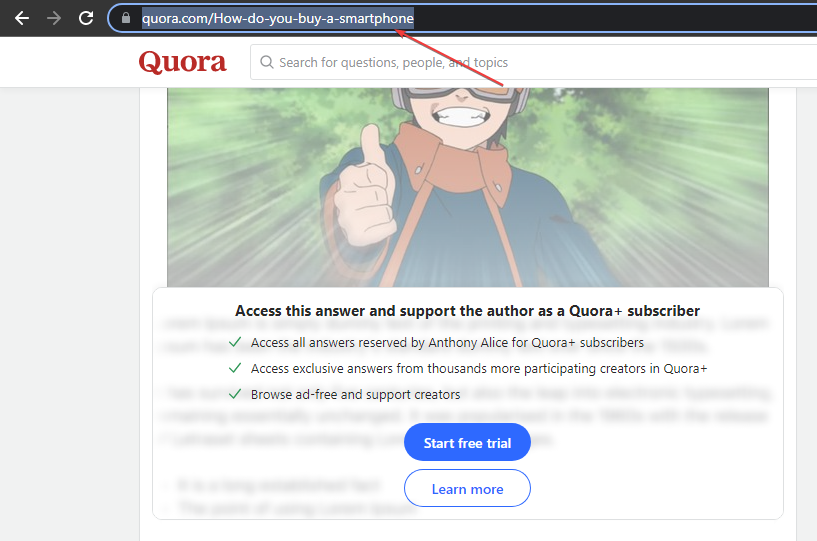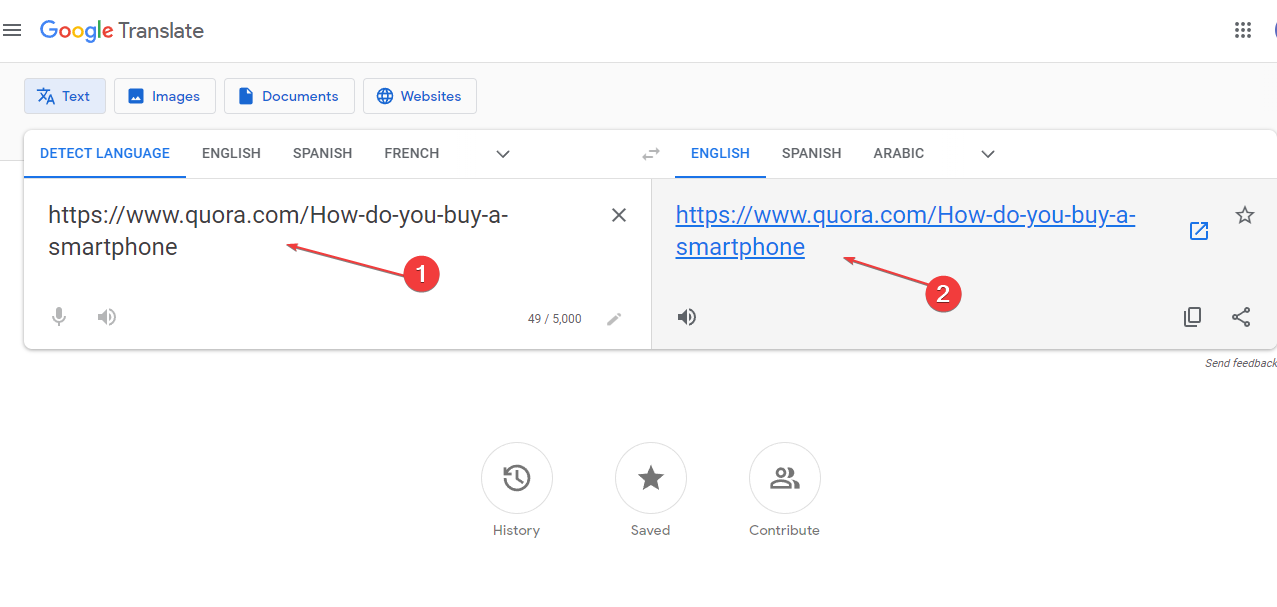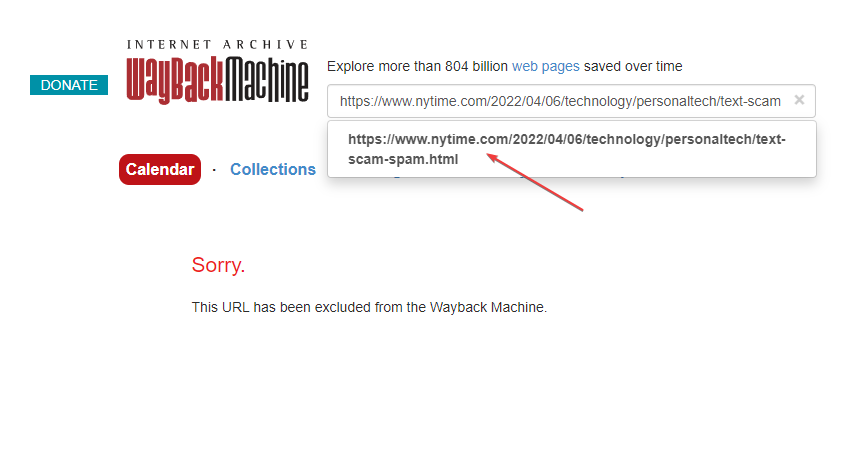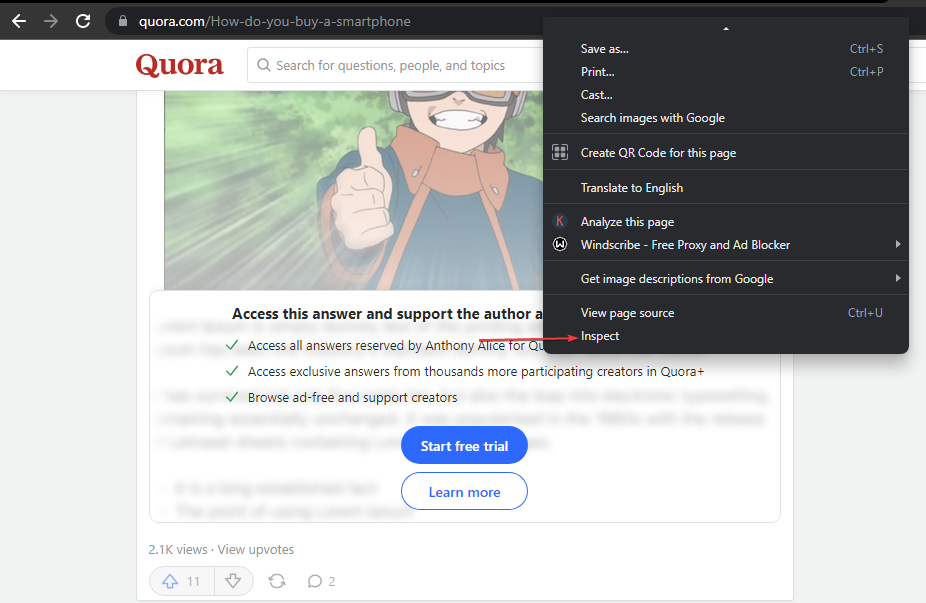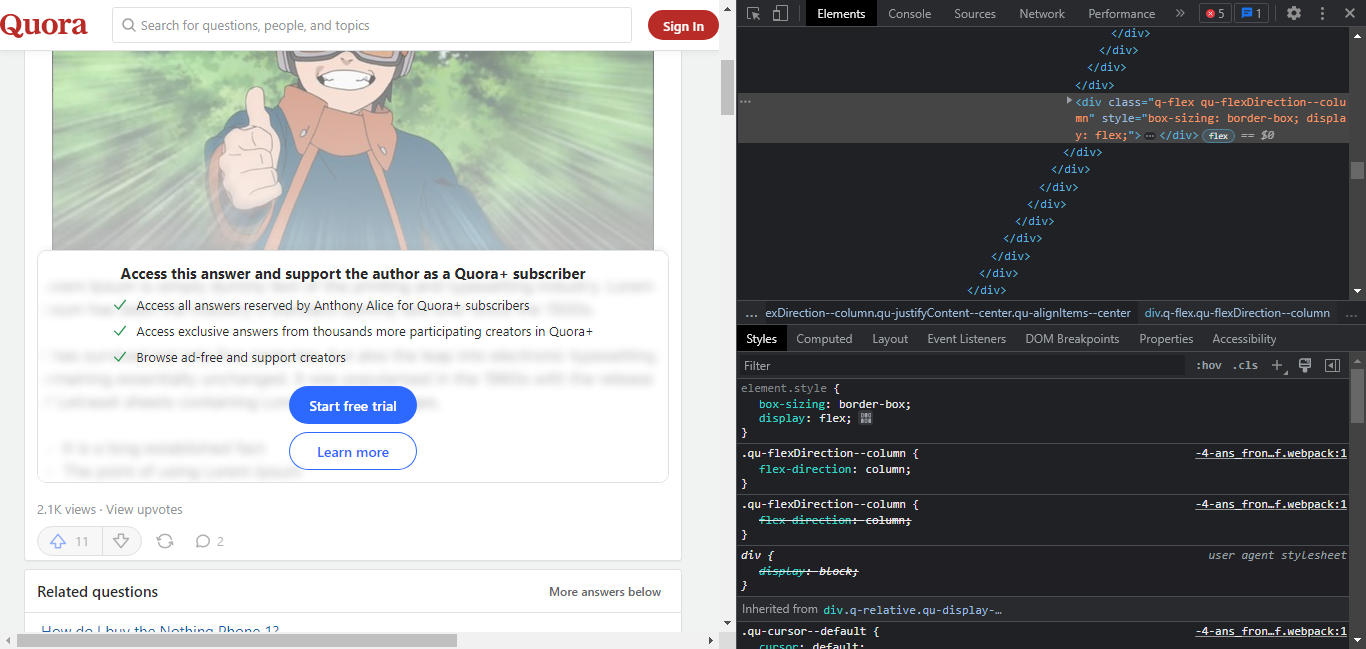How to Unblur Text & Images on Any Website
Blurred contents are often for security or privacy reasons
- It can be quite frustrating sometimes if an important text or image is blurred out as you surf through the internet.
- Security and privacy are some of the major reasons behind blurred content on a website.
- The Inspect Element tool is one of the best unblurring techniques to apply to easily fix the issue.
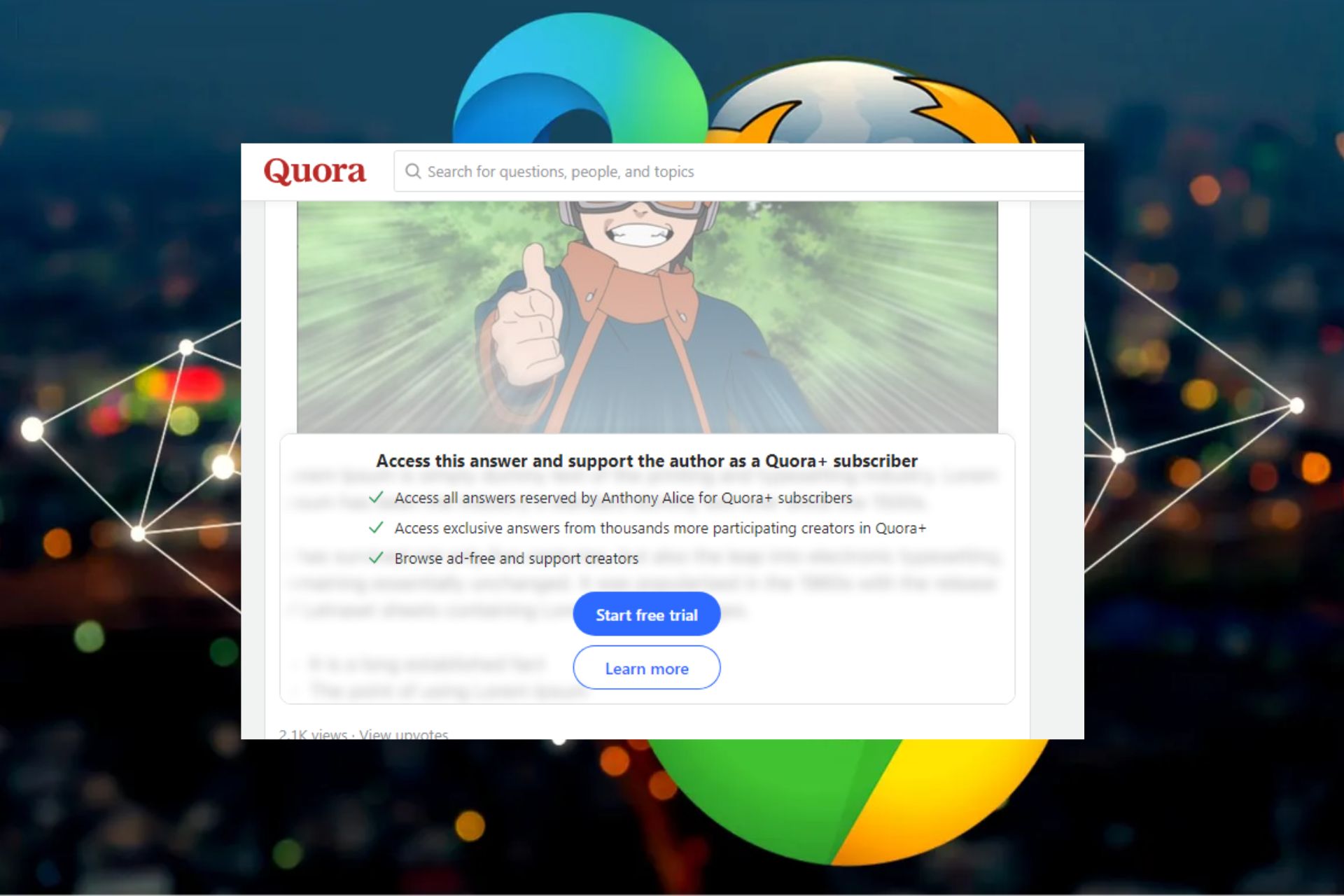
It can be quite frustrating at times when some texts or images are blurred and you can’t access them while browsing the internet. As a result of this, some of our readers have requested to know how to unblur a website whenever they encounter this issue.
Fortunately, we have compiled some tweaks and techniques to make visible blurred websites in this article.
Why are the texts and images blurred on websites?
While it remains unsatisfactory to some users, there can be several reasons why some texts and images are blurred on some websites. Below are some of the potential reasons behind blurry websites:
- Security reasons – The need to protect sensitive information is one of the major reasons behind several blurry contents on the internet.
- Privacy – Websites may blur text or images to protect the privacy of individuals or groups. This can be seen in news articles or social media posts where faces or identifying details are blurred.
- Copyright – Websites may blur images or text to avoid infringing on copyright laws.
- Teasers – Some webs may blur images or text as a way of creating suspense or a sense of anticipation. Websites displaying movie trailers or product teasers are known to blur certain details intentionally to generate interest and curiosity in the audience.
- Accessibility – Websites may offer the option to blur text or images as a way of improving accessibility for users with visual impairments.
- For commercial purposes – Another reason for blurry text or images is to keep the content available only to certain web subscribers.
Regardless, if you need help to gain access to blurred content, the next section will provide you with helpful tips.
How can I unblur texts and images on any websites?
1. Use the Google Translate tool
- Open the website and copy the URL of the page.
- Then, go to Google Translate and paste the URL into the text box on the left.
- Click on the URL that appears on the right.
- After completing the steps above, a new tab with an unblurred version of the page will open.
Google Translate tool is one of the major tools to use when a portion of your text is blurred on a website.
2. Use the Internet Archive tool
- Copy the URL of the page with the blurred content you want to view.
- Then, go to Internet Archive and paste the URL into the WayBack Machine search bar to check if the page was archived.
- Now, select the page version you want to view by picking the latest archived version based on date and time.
- This should direct you to the archived version you selected, where you can see the blurred content.
If there are any saved versions of a paywalled item, they can be found using the Internet Archive program, which scans the web and archives cached pages.
3. Use the Inspect Element tool
- Right-click anywhere on the page you want to unblur and select Inspect or Inspect Element.
- Once the Inspect section pops out on your browser window, look for the line starting with aside class=”Paywall”.
- Next, right-click on the line and select Delete element from the context menu. Doing this will remove the page’s blocker element.
- Now, change the next line of code which starts with <body… In that line, you’ll find the style=”overflow: hidden;” code.
- Finally, right-click on this section and select Edit attribute. Change the attribute value from hidden to visible and press the Enter key.
The Inspect tool is one of the most common methods to reveal blurred content on a website. It can also be used to check your website’s source code, HTML, and other aspects.
That’s it on how to unblur texts and images on a website. You can work your way through any of the techniques provided in this article to know which suits your need.
Similarly, we have an updated list of the best deblur software to sharpen blurry images. You can check out the post for relative information.
If you have any questions or suggestions, do not hesitate to use the comments section below.
Still having issues? Fix them with this tool:
SPONSORED
If the advices above haven't solved your issue, your PC may experience deeper Windows problems. We recommend downloading this PC Repair tool (rated Great on TrustPilot.com) to easily address them. After installation, simply click the Start Scan button and then press on Repair All.