How to use Phone Link for iPhone on Windows 11
Good news for iPhone users
- Microsoft introduces Phone Link on Windows 11 for iPhone users.
- The app lets you stay connected with messages, calls, and notifications from your phone.
- Read along to find out how you can activate it.
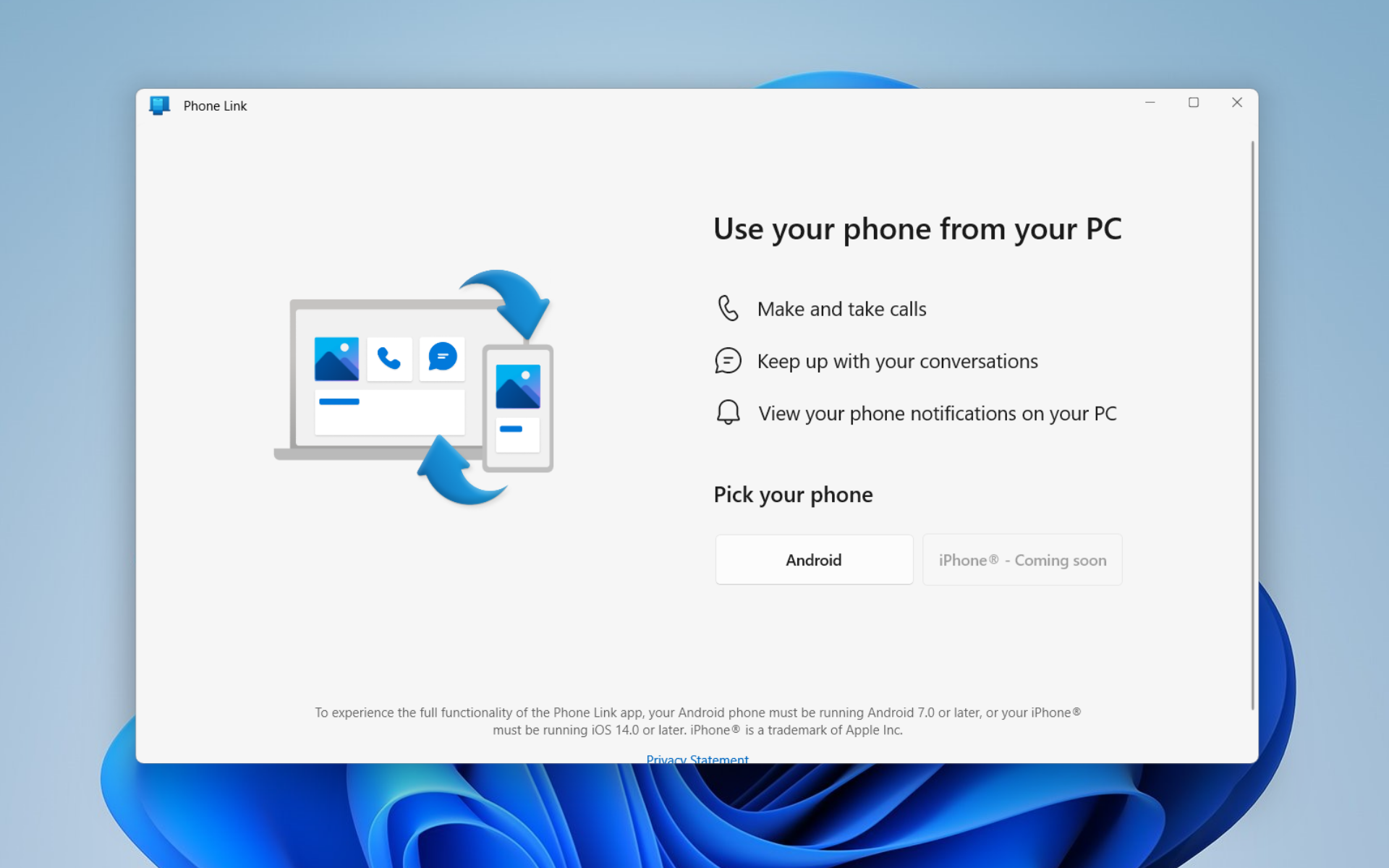
Microsoft just rolled out a plethora of new updates with Moment 2. Just like what the Redmond tech giant did by introducing the Bing AI chatbot to the taskbar, iPhone users are in for a treat on Windows 11 because the Phone Link app is now available for them.
We’re also excited to introduce a host of new features from across the team that will make your everyday easier on Windows 11. For example, you will be able to link your iPhone® mobile device directly to your Windows 11 PC using a new preview of Phone Link for iOS.
Phone Link was available from Windows 10 as a companion app to let users connect their phones to their PCs effortlessly. While it was only available for Android users back then, now iPhone users can sit back and relax.
The integration of Phone Link into iMessage provides users with an intuitive way to access their iMessage conversations on their computer without the need to switch between devices. This means that Apple users can stay connected to their colleagues, friends, and family without interruptions, regardless of what device they are using.
After previously rolling out for several select insiders, Redmond officials finally launched the Phone Link app for iPhone users to all Windows 11 customers, in 39 languages across 85 markets.
Without further ado, let’s try and jump in.
How to use Phone Link for iPhone on Windows 11
1. Open the Phone Link app. Click iPhone.
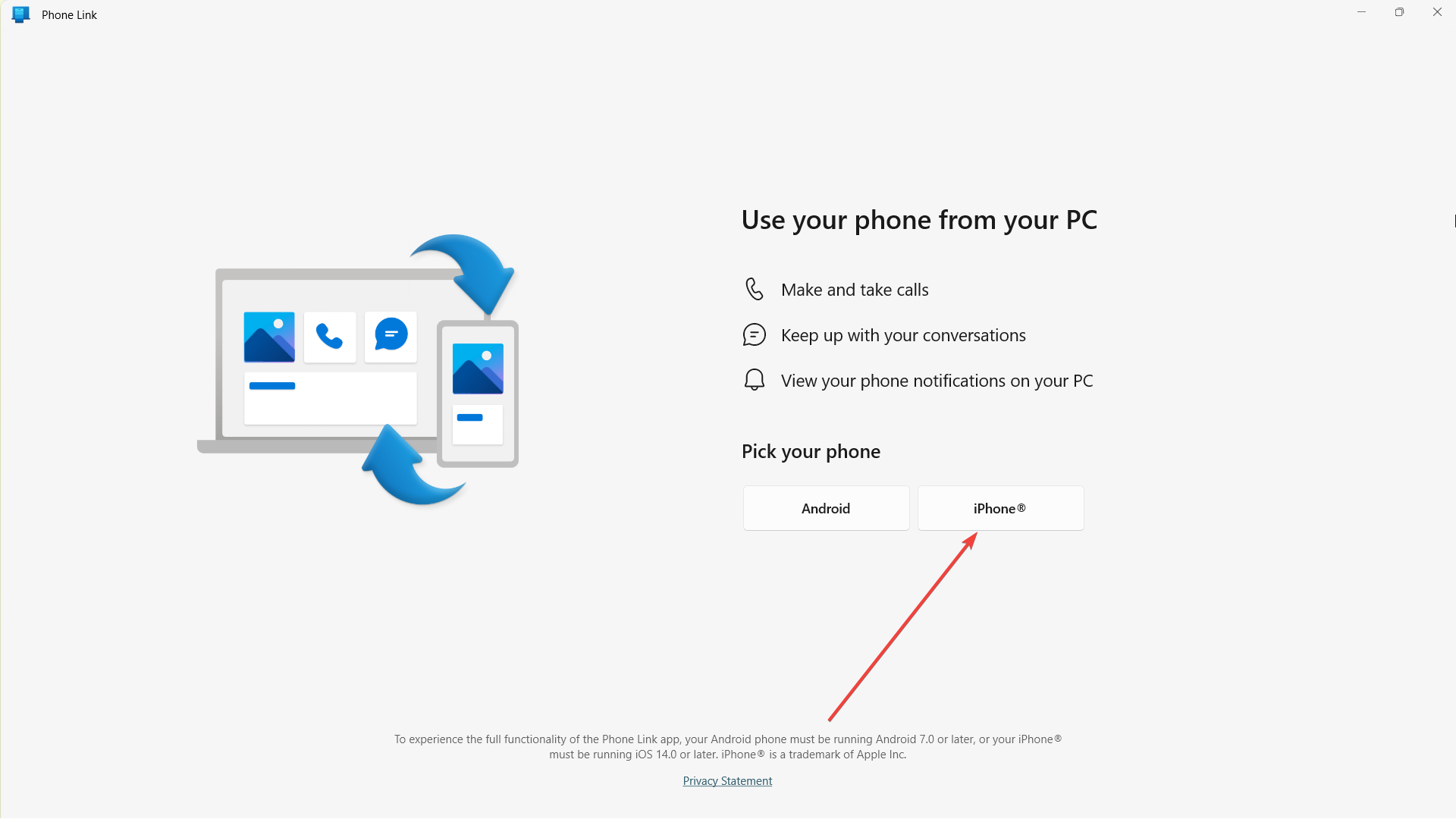
2. Open your phone’s camera & scan the QR code shown. Make sure your Bluetooth is activated.
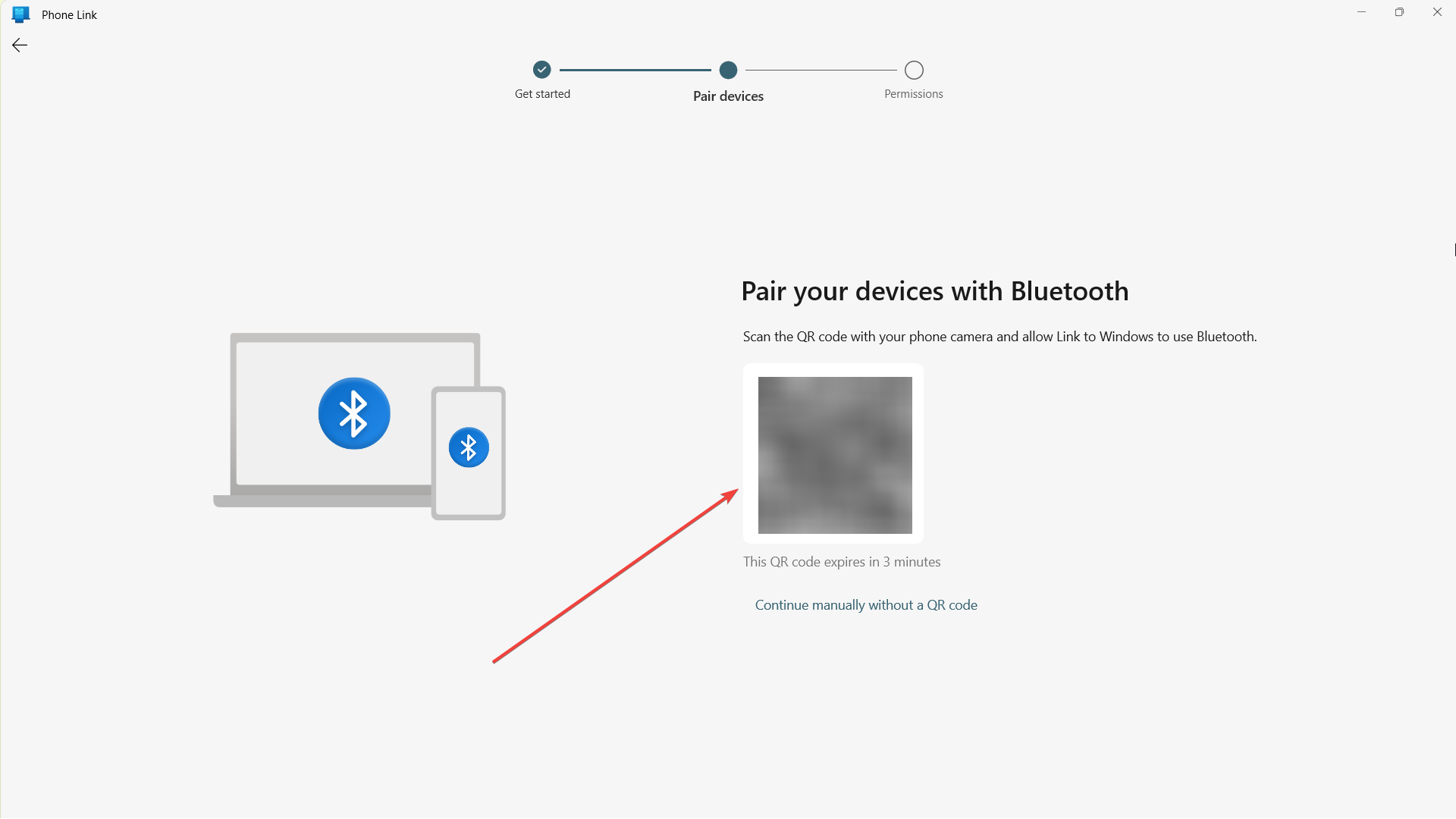
3. You’re in and connected!
Microsoft’s decision to bring Phone Link to Apple users is a significant step towards creating a more seamless and efficient communication experience across devices. By providing an intuitive and easy-to-use integration, Microsoft is helping users stay connected, productive, and efficient, regardless of the devices they use.
What do you think about this nice addition? Let us know in the comments!
Still having issues? Fix them with this tool:
SPONSORED
If the advices above haven't solved your issue, your PC may experience deeper Windows problems. We recommend downloading this PC Repair tool (rated Great on TrustPilot.com) to easily address them. After installation, simply click the Start Scan button and then press on Repair All.